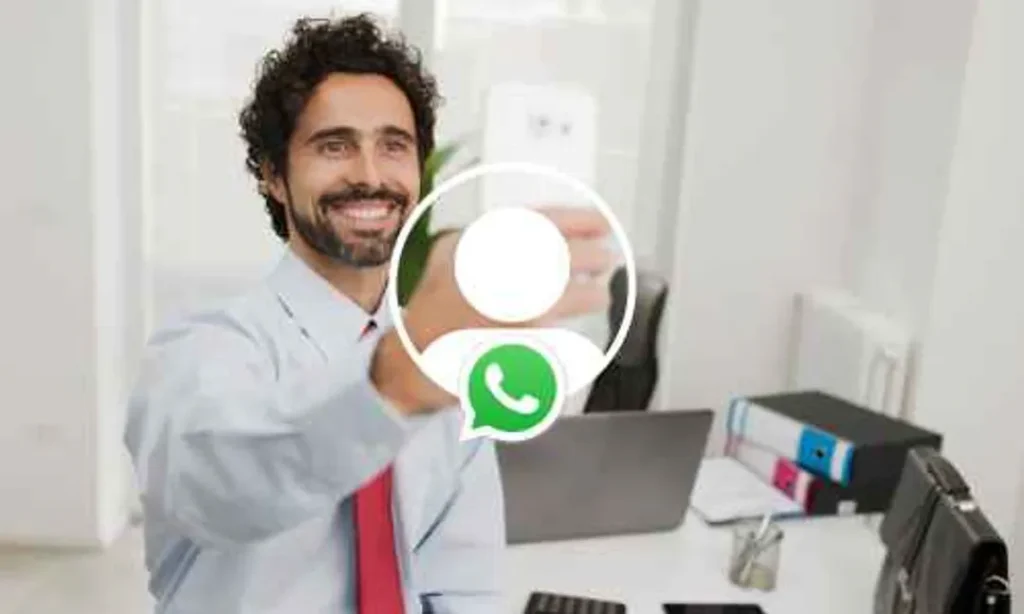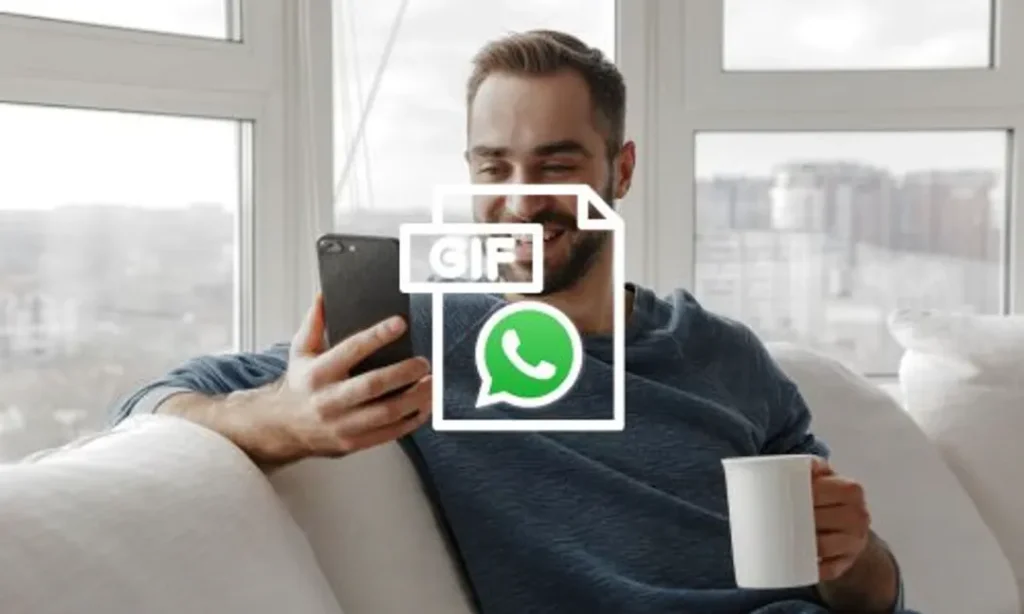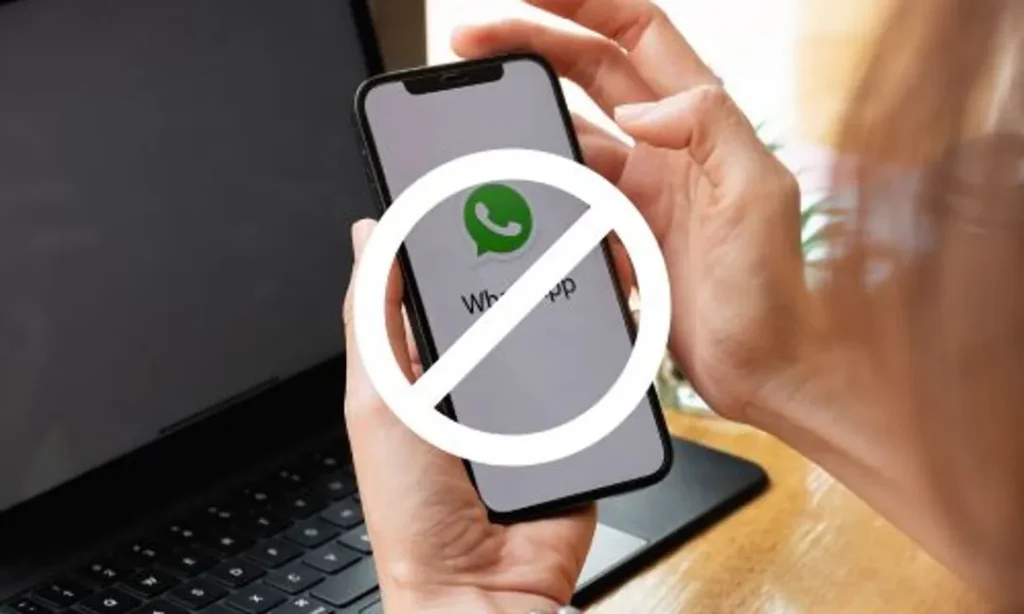Table of Contents
The short answer is no – you can’t hide your phone number on WhatsApp. It will always display in your profile. But don’t worry – there is a solution if you want to protect your personal number while communicating with customers or clients.

By setting up more than one number to use with WhatsApp, you can contact users without revealing your personal number.
With YourBusinessNumber, it’s quick and easy to set up a secondary virtual phone number and verify yourself on both WhatsApp and WhatsApp Business.
During the setup process, you’ll need to enter your phone number for your new WhatsApp account. This will allow you to receive the verification code for the service, follow the on-screen instructions to verify your mobile number and access your contact list.
Get A Virtual Number Now!
Receive your number for WhatsApp verification in just 3 clicks!

Why Can’t I Hide My Number In WhatsApp?
While WhatsApp continues to improve its security and privacy features the app will always display the phone number of all participants in a chat or group. WhatsApp requires a valid phone number for security reasons.
If you’re already using your current phone number for your WhatsApp Messenger application, you’ll need a new phone number to set up your WhatsApp Business account.
This needs to be a valid phone number that’s not already associated with a WhatsApp account. Luckily, YourBusinessNumber can help. Generate your new mobile phone number today.
Where Do I See My Phone Number On WhatsApp?
Your phone number in WhatsApp is always visible in the profile section of the WhatsApp Application:
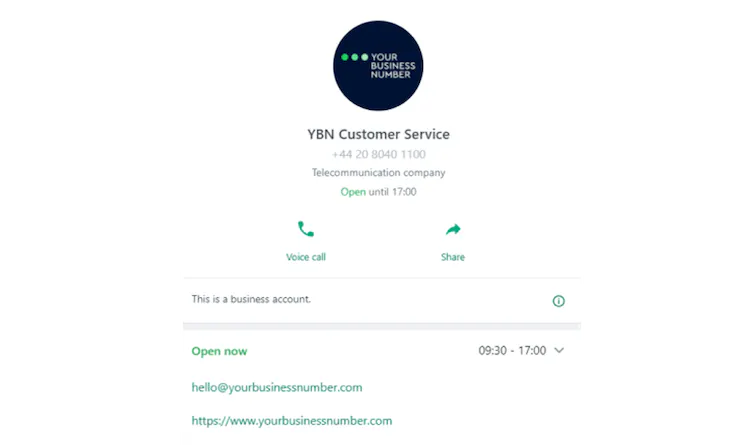
In WhatsApp Business you can edit this profile to include your business services and contact options – read out guide about how to best make use of these WhatsApp Business exclusive features.
To view it:
- Open WhatsApp from the home screen
- Tap on Settings
- Tap on your Name at the top of the page next to your profile photo.
- Your phone number and area code will display on this profile and will be visible to your contact list and any WhatsApp groups that you’ve been added to.
What If I Want To Change My WhatsApp Number?
WhatsApp requires a unique mobile number for every WhatsApp Account, but if you’ve already registered using an old phone number, you can change it to a new number.
Go to the Settings option, then choose the Account option and click on the Change Number option.
From here, you can follow the on-screen instructions to verify the new number (you’ll receive an SMS containing the code directly to your phone) and choose which of your contacts to notify.
How To Protect Your Personal WhatsApp Data
In a business setting, many people want to keep their current phone number private. This allows you to differentiate between personal and private calls, text and SMS messages, so you can switch off when you’re out of the office.
Having a contact number dedicated to work creates valuable separation between business communications and private chats.

You’ll be able to access all the messages from friends, family and personal contacts on WhatsApp Messenger, while housing professional and business chats in WhatsApp Business. Thankfully, that means no more embarrassing accidental messages sent to the wrong contact number or WhatsApp group!
How To Get A Virtual WhatsApp Number
Looking for an alternate phone number to set up a new WhatsApp Business account? You’re in the right place!
With YourBusinessNumber you can generate a new number in just three clicks. Our service is quick, easy and flexible. There’s no contract and you can cancel anytime.
Whether you’re using an Android phone or an iPhone, the process is the same, and we’ll guide you through using simple on screen instructions.
You can also generate extra numbers if you’re working in a team. Instantly send your new phone number (or phone numbers) to your mobile via SMS in just a few clicks.
Author:

George Lineker
Get A Virtual Number Now!
Receive your number for WhatsApp verification in just 3 clicks!