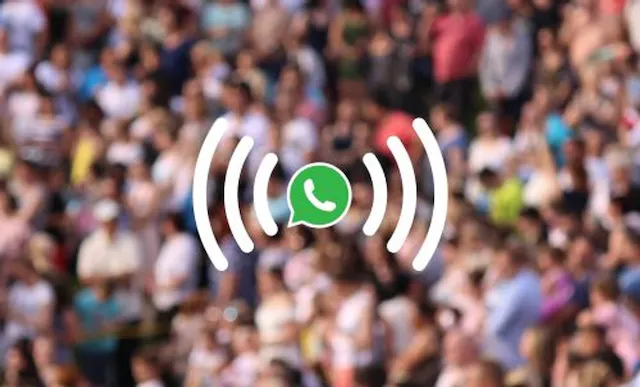Table of Contents
Your Business Profile is the face of your business on WhatsApp. And your chance to make a great first impression on your clients and colleagues!
It’s fully customisable, so you’re in complete control of how you present your brand. We’d recommend filling in all the available sections and going for a professional, friendly and approachable tone.
Pro Tip: There’s another good reason to make sure your Business Profile is up to date. WhatsApp has already launched a Business Directory in some territories, which generates your business listing using the details you provide on your Profile. So let’s make sure it’s accurate!
Get A Virtual Number Now!
Receive your number for WhatsApp verification in just 3 clicks!

How To Set Up Your Business Profile: A Step-By-Step Guide
Google themselves have labelled the consumers in this “Age Of Assistance” as curious, demanding, and impatient.
Keep this in mind as you create your profile, and be sure to provide any curious eyeballs with all the information they need about your business in a simple and engaging way.
First: Find Your Business Profile Settings
Open WhatsApp Business and navigate to Business Tools and select Business Profile.
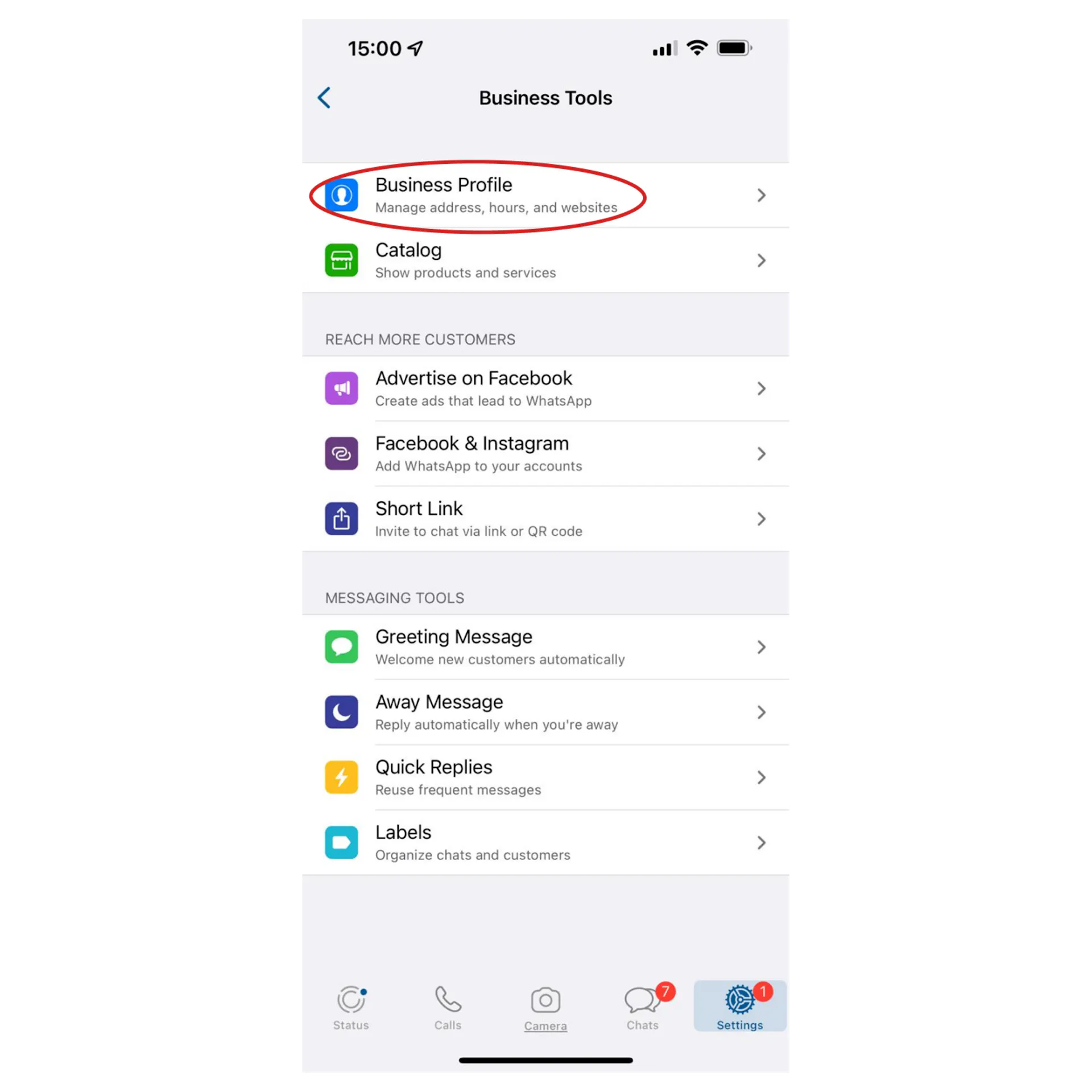
Add A Cover Photo
Your Cover Photo will be visible when contacts view your Business Profile, but it’s not mandatory.
Pro Tip: An eye-catching cover photo can help capture your customer’s attention – so we always suggest adding an image such as a selection of your products or an image that best represents your brand and services.
Add A Profile Image
Your Profile Image is important, as it will be displayed to the left of your name in your chats and will be how new contacts will identify you.
If you have two WhatsApp accounts then it’s a good idea to make it different from your personal WhatsApp image, so you can instantly differentiate between the two.
Pro Tip: As the saying goes “people buy people”, so be sure to include a human face in your profile image! Try a professional headshot or any well-lit photo taken with a smartphone.
Pro Tip: To further differentiate your WhatsApp Business Profile from your normal WhatsApp Messenger try adding your company logo overlaid over the image, or add a ring colour around the picture!
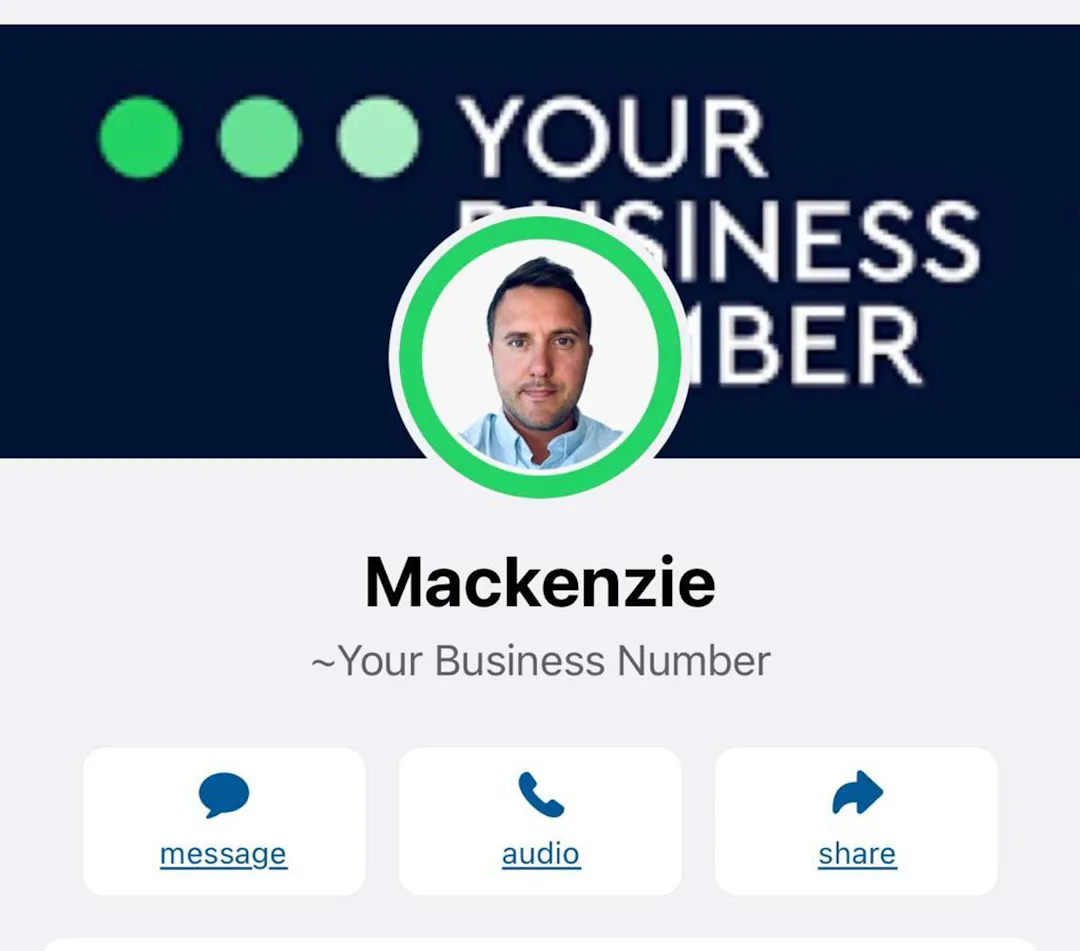
Add A Business Name
This will display on your chats, so enter both your name and your company name to make it extra clear.
Phone Number
This field will be auto-populated with the phone number you are currently using for WhatsApp Business.
You cannot provide a second number here (e.g. a business partner or a landline) so be mindful of which phone number you verify with WhatsApp Business!
If you need one, we offer virtual phone numbers for WhatsApp verification.
Add a Business Description
This is your opportunity to write a short description of your business and the services you offer.
You might like to include some extra details so that customers feel confident getting in touch, such as a different number if they need to call.
Pro Tip: Welcome messages at all hours! You can use your description to explain that your Business WhatsApp account is muted late at night, so people can message at any time of the day (or night) without disturbing you.
Add Your Business Hours
Your Business Hours are presented in a weekly format from Monday to Sunday. These are easy to edit and keep up to date around annual events such as Christmas and Bank Holidays.
Add Your Business Address
Enter your physical address if required. You can select the location on a map to make it as accurate as possible.
Add Your Email Address
Include another way for customers to get in touch via email. You can include one email address here.
Add Your Website
Add a link to your company website or portfolio.
Add Your Catalog
One of the best WhatsApp Business Tools is Catalogs. Your business catalog can be used to showcase collections of services or products, as well as individual services. Each service has a picture.
Catalogs can be used for all sorts of businesses, from bakeries selling custom cakes to estate agents listing properties for sale.
Customers will be able to select a particular service or product, add to cart and send to business, which will come through as a new message for you.
Add Links to Your Facebook and Instagram Profiles
Hook up your Facebook or Instagram account in this section. Follow the on-screen instructions to get this important link set up correctly.
Pro Tip: When the WhatsApp Business directory feature is launched worldwide, it’s likely that having your social profiles correctly linked to your WhatsApp Business profile will be seen as a positive ranking factor (placing your business listing at a higher position in the directory).
Select Your Category
Choose from WhatsApp’s pre-set list of business categories, selecting the category that best describes your business.
Pro-Tip: We anticipate that when the WhatsApp Business directory is launched, this will be key, so make sure you enter this accurately.
Customise The About Section
This is your brief status, such as ‘Available’ or ‘Busy’. You can edit the sections, so add extras that you or your clients might find helpful, such as ‘Urgent calls only’ or ‘In a meeting’.
Pro Tip: Change Your Privacy Settings So Anyone Can See Your Profile Photo
Top tip – you want certain parts of your profile to be visible to everyone, so that new contacts can easily identify you.
Go to Settings and click on Privacy, then change Profile Photo, About and Groups to be visible to everyone.
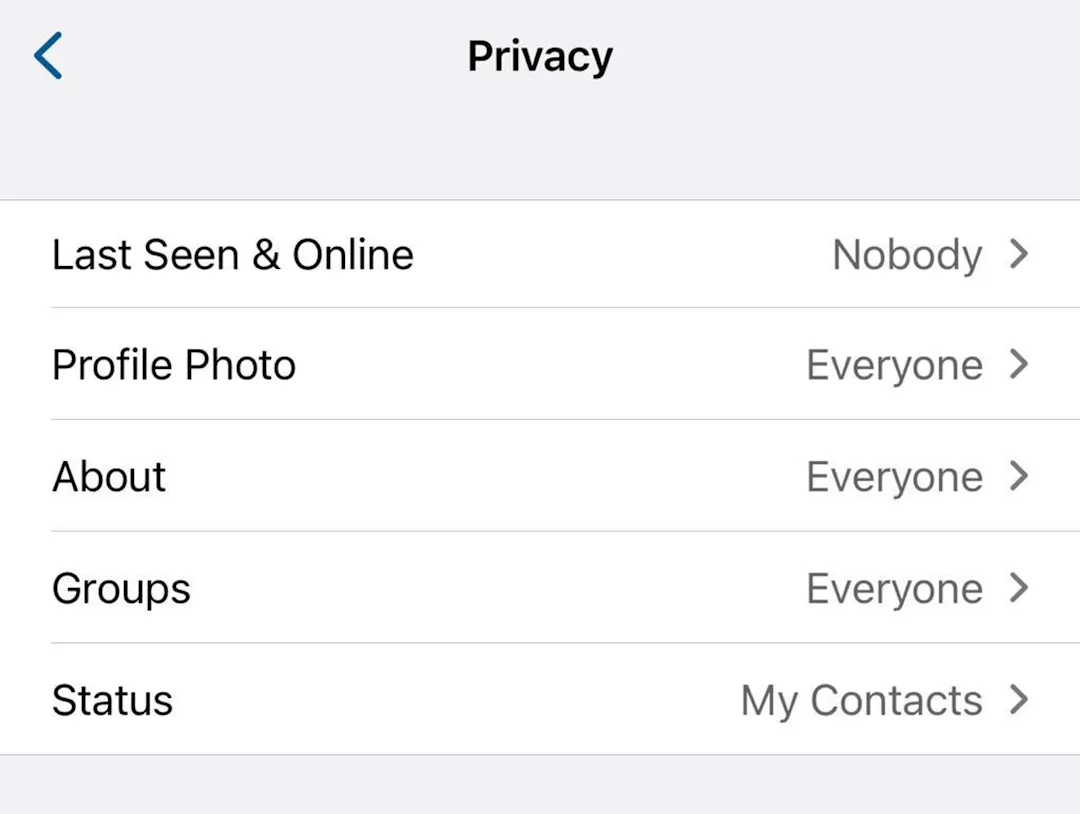
This means that new contacts will be able to see who you are from your profile photo straight away, even if they see a number rather than a name.
Enable Two-Step Verification
Highly recommended. Secure your business.
On WhatsApp Business, navigate to Settings > Account > Two-Step Verification
This helps to protect the security of your account. When two-step verification is switched on, you’ll need to create a PIN and provide an email address.
Occasionally WhatsApp will require you to re-enter your PIN or use your email address to receive an extra verification step.
Author:

George Lineker
Get A Virtual Number Now!
Receive your number for WhatsApp verification in just 3 clicks!