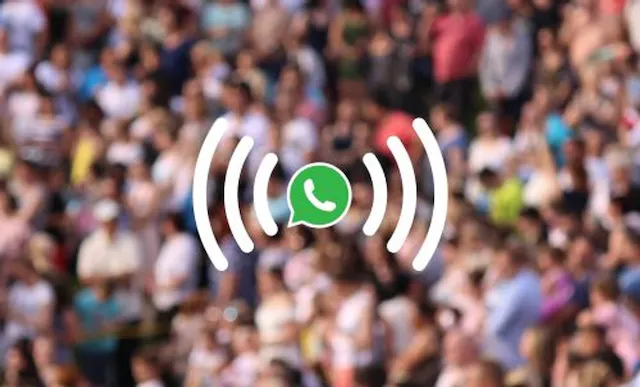Table of Contents
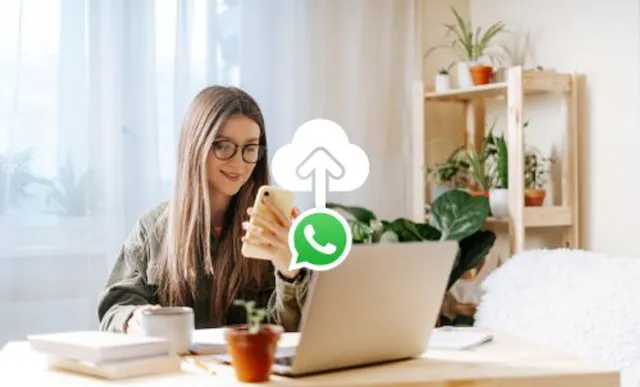
If you’re one of the 50 million WhatsApp Business app users around the globe, you’ll have realised what an incredible marketing and customer service tool it is.
So, what happens when it’s time to upgrade your device or you experience an operating system crash? When you rely on WhatsApp Business for work, you can’t afford to lose all those valuable contacts, chat history, media, and messages.
Let’s talk about backing up your WhatsApp account. It’s quick and easy to set up and ensures you won’t lose your WhatsApp chat history, even if you lose your device.
What is a WhatsApp backup?
A WhatsApp backup is a snapshot of your WhatsApp account at the time that the backup was created. Backups are saved to an external file storage service, such as iCloud or Google Drive.
WhatsApp backups contain all of your chat history, including messages and audio messages. They can also include media such as photos, videos, audio files, and documents.
Why should I back up my WhatsApp account?
If you lose your device, switch to a new one, or experience a system crash, you may have to reinstall WhatsApp. When this happens, you won’t have access to your previous messages or media unless you restore your data from a previous backup.
From a business perspective, losing your WhatsApp data can have serious consequences. Without a backup, all your current chats, including those with prospective clients, returning customers, and customer complaints, will be interrupted. Valuable chat history, which you might use to inform future marketing campaigns or clarify contract details, will also be irretrievable.
With a backup, you can avoid these issues altogether. If your device is lost or broken, you can restore your WhatsApp data on an alternative device, with no interruption to your business.
Where can I back up my WhatsApp account?
If you’re on an Android device, you can back up your WhatsApp account directly to Google Drive. If you’re using an Apple device, you can back up your WhatsApp account directly to iCloud.
How do I back up my WhatsApp account?
The steps to back up your WhatsApp data are simple, but vary slightly depending on the device that you’re using.
How to back up your WhatsApp account from an Android phone
Requirements for Google Drive WhatsApp backups on Android
Before you start, make sure that you have checked that:
- You have a Google account activated on your device.
- You have Google Play services installed on your device.
- You have enough free space available on your device to complete the backup.
- Your device is connected to a stable internet connection.
How to manually back up your WhatsApp account to Google Drive on Android
- Open WhatsApp and tap More Options.
- Tap Settings, then Chats, then Chat Backup.
- Select Back Up.
TIP: Your first backup may take a while to complete. Ensure your device has a strong internet connection and is connected to a power source.
How to automate Google Drive backups on Android
- Open WhatsApp and tap More Options.
- Tap Settings, then Chats, then Chat backup.
- Select Back up to Google Drive and choose your backup frequency.
- Choose which Google account you’d like to back up your chat history to. If no Google account is connected, choose Add Account and log in to your chosen Google account.
- Tap Back Up Over to select which network you want to use for backups (wifi is ideal as choosing a cellular data network may incur additional costs).
TIP: Google may delete WhatsApp backups that are older than five months. To prevent this, we recommend backing up your data frequently, either manually or automatically.
How to back up your WhatsApp account from an iPhone
Requirements for iCloud WhatsApp backups on iPhone
Before you start, make sure that you have checked that:
- You are signed in with the Apple ID you use to access iCloud.
- You have iOS 12 or newer installed on your device.
- iCloud drive is activated on your device.
- You have enough free space to complete the backup on both your iCloud and iPhone. You need at least 2.05 times the actual space required for the backup to be available on both your iCloud account and your device.
How to manually back up your WhatsApp account to iCloud on iPhone
- Open WhatsApp and tap Settings.
- Tap Chats, then Chat Backup.
- Select Back Up Now.
TIP: Your first backup may take a while to complete. Ensure your device has a strong internet connection and is connected to a power source.
How to automate iCloud backups on iPhone
- Open WhatsApp and tap Settings.
- Tap Chats, then Chat Backup, then Auto Backup.
- Choose a backup frequency from the list.
- If you want to avoid excessive data charges, you can disable cellular data for iCloud by going to iPhone Settings, then Cellular, then iCloud Drive, then Off. This will ensure backups are only completed when your device is connected to a wifi network.
Can I back up everything on my WhatsApp account?
Yes. Your messages and media will be backed up to Google Drive or iCloud account.
Each time you create a Google Drive backup, Google will overwrite your previous backups. You can’t restore an older WhatsApp backup, but you can restore the most recent one.
How can I encrypt my WhatsApp backups?
You can encrypt your WhatsApp backups for an extra layer of security. This adds the same end-to-end encryption to your Google Drive or iCloud backups as WhatsApp offers in the app.
With end-to-end encryption, only you and the person you’re communicating with can access your messages and media. Not even WhatsApp can read your chat history, listen to audio messages, or view your videos or photos.
You can choose to set your own password or use a 64-digit encryption key. It’s important to remember your password, as WhatsApp can’t help you recover your backup if you forget your password and lose your device. WhatsApp maintains this strict policy to ensure the security of your account.
How to turn on end-to-end encryption on an Android device
- Open WhatsApp and tap More options.
- Tap Settings, then Chats, then Chat Backup.
- Select End-to-end encrypted backup.
- Tap TURN ON.
- Create a new password or use a 64-digit encryption key.
How to turn on end-to-end encryption on an iPhone
- Open WhatsApp and choose Settings.
- Tap Chats, then Chat Backup, then End-to-end Encrypted Backup.
- Tap Turn On.
- Create a new password or use a 64-digit encryption key.
How can I restore my WhatsApp backups?
Whether you’re on Android or Apple, restoring your WhatsApp chat history backup is quick and easy – just follow the steps below.
How to restore your WhatsApp data from a Google Drive backup on Android
- Use the same phone number and Google account that you used to create the backup.
- Install the WhatsApp app, then verify your number.
- Tap Restore when prompted.
- Once the backup has been restored, tap Next. WhatsApp will restore your chats first, followed by your media files.
Having difficulty restoring your WhatsApp history from Google Drive? Check out the troubleshooting tips on the WhatsApp Help Centre.
How to restore your WhatsApp data from an iCloud backup on iPhone
- Use the same phone number and Apple ID that you used to create the backup, and make sure that iCloud Drive is switched on.
- Install the WhatsApp app, then verify your number.
- Follow the on-screen prompts to complete the process.
Having difficulty restoring your WhatsApp history from iCloud? Check out the troubleshooting tips on the WhatsApp Help Centre.
How can I set up a WhatsApp Business account?
It’s incredibly easy to get started with WhatsApp Business – and you don’t even need to purchase a second device for professional use.
That’s right. You can install both WhatsApp Messenger and WhatsApp Business on the same phone – all you need is a second virtual phone number to verify your new business account.
At YourBusinessNumber, we can generate a new phone number for you in a few easy steps. We’ll create your unique number and send it via SMS to your mobile, so you can unlock the power of WhatsApp Business in just three clicks – so don’t wait a moment longer to discover what the WhatsApp Business app can do for you.
Get A Virtual Number Now!
Receive your number for WhatsApp verification in just 3 clicks!

Author:

George Lineker
Get A Virtual Number Now!
Receive your number for WhatsApp verification in just 3 clicks!