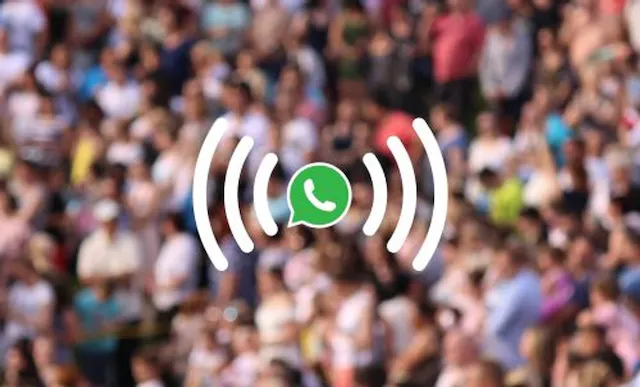Table of Contents

WhatsApp has rolled out a new feature called Companion Mode. The move will make it easier than ever to use WhatsApp Business across multiple devices. Users can sync their chat history on up to four linked devices while still enjoying WhatsApp’s high levels of privacy and security thanks to end-to-end message encryption.
What is Companion Mode on WhatsApp?
Companion Mode allows you to access your account on multiple devices. The same WhatsApp account can now be used across four different devices, with the chat history automatically syncing between all of them when an internet connection is available.
This is a long-awaited and highly requested update that will allow for a much more seamless WhatsApp experience. Previously, if users wanted to move between devices, they would have to log out of their account on one device and log into the other.
Why has WhatsApp introduced Companion Mode?
WhatsApp is brilliant for many reasons, but historically, it’s been difficult to keep track of your conversations as you move from phone to phone, or from phone to another device. Now WhatsApp has fixed this oversight, making it easier than ever to use the app across multiple smartphones.
Why should I use WhatsApp Companion Mode?
Put simply, WhatsApp Companion Mode allows you to use the messaging app on more than one phone or tablet. Whether you just want to be able to message from both your phone and your tablet, or you want to be able to use more than one device for business purposes, the new update will help.
Is WhatsApp Companion Mode available to all users?
It is. WhatsApp stated in a blog post in April 2023 that the new feature was rolling out to all users globally, and it is now available on the latest version of the app.
Is WhatsApp Companion Mode secure?
Yes. WhatsApp Companion Mode offers the same level of privacy and security as using just one device. All messages and media are still end-to-end encrypted.
Is there anything I should be aware of when using WhatsApp Companion Mode?
There are a few things to bear in mind when using the new WhatsApp functionality to link devices together:
- To ensure security, WhatsApp has advised that users will be logged out of all companion devices if the primary device is inactive for a long period of time. In order to prevent this, you should connect your primary phone every 14 days.
- Two features aren’t supported on linked devices: Live Location and Add Status. To use these, you should use your primary device.
- Once you’ve linked a companion phone, it will display “This is a linked device. Learn more” in Settings. This allows you to see which phone is your primary device, and which ones are linked via Companion Mode.
- You can link a mix of Android and iPhone devices using WhatsApp Companion Mode.
How can I link a device using WhatsApp Companion Mode?
The steps for Android and iOS phones are slightly different, but essentially the same. Follow the steps below to link your devices to your primary phone.
How to link an Android device using WhatsApp Companion Mode
- Download the WhatsApp app on your Android companion phone. Open WhatsApp and tap “Agree and Continue”.
- Choose “More options”, then “Link to existing account”. A QR code will appear. This needs to be scanned in step 6 by your primary phone.
- Open the WhatsApp app on your primary phone.
- For Android primary phones, choose “More options”, then “Linked devices”, then “Link a device”. For iPhone primary phones, open WhatsApp Settings, then choose “Linked Devices”, then “Link a Device”
- Now unlock your primary phone, either using your biometric authentication or your PIN.
- Scan the Android companion phone QR code with your primary phone.
How to link an iPhone using WhatsApp Companion Mode
- Download the WhatsApp app on your iPhone companion phone. Open WhatsApp and tap “Agree and Continue”.
- Choose “Link this device to an existing account”. A QR code will appear. This needs to be scanned in step 6 by your primary phone.
- Open the WhatsApp app on your primary phone.
- For Android primary phones, choose “More options”, then “Linked devices”, then “Link a device”. For iPhone primary phones, open WhatsApp Settings, then choose “Linked Devices”, then “Link a Device”
- Now unlock your primary phone, either using your biometric authentication or your PIN.
- Scan the iPhone companion phone QR code with your primary phone.
What are the benefits of WhatsApp Companion Mode for small businesses?
Small teams of up to four people can now all use the same WhatsApp Business account on different devices. For customer service teams, this means more eyes keeping track of incoming queries, while sales teams can follow all their customers through the funnel and offer their expertise when required.
How can I get started with WhatsApp Business?
Don’t miss out on all that WhatsApp Business has to offer – get started today. The app is quick and easy to set up, and you can even use your existing mobile device for both WhatsApp Messenger and the WhatsApp Business app. All you need is a second virtual phone number to have both apps on the same phone.
That’s where YourBusinessNumber comes in. We’ll send you your brand new virtual phone number in minutes, so you can get going with WhatsApp Business in no time. We offer a flexible, affordable, and stress-free solution for those looking to set up WhatsApp Business. Ready to get started? Generate your new number today.
Get A Virtual Number Now!
Receive your number for WhatsApp verification in just 3 clicks!

Author:

George Lineker
Get A Virtual Number Now!
Receive your number for WhatsApp verification in just 3 clicks!