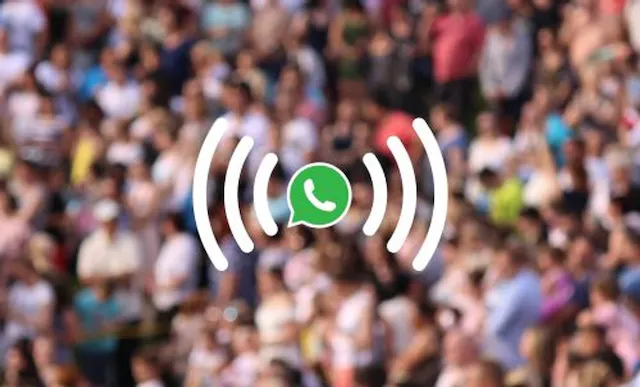Table of Contents
Dividing your attention between your phone screen and computer is always frustrating. When it comes to business comms, ease and efficiency are key. It pays to be able to access WhatsApp Business accounts from a variety of different devices.
If you already use WhatsApp Business on your mobile, you’re probably wondering how to access the same account on your laptop. Luckily, WhatsApp Business has a variety of ways to do just that:
- Use WhatsApp Business from a browser
- Use the WhatsApp Business app for Mac
- Use the WhatsApp Business app for Windows
Read on for our step-by-step guide to setting up and using WhatsApp Business on your desktop computer.
How to use WhatsApp Business from a web browser on desktop
If you’re after a quick and easy solution, this one’s for you. Simply open WhatsApp Business in a tab on your standard web browser, such as Google Chrome, Firefox, or Internet Explorer.
How to get started:
- Go to https://web.whatsapp.com.
- Open the WhatsApp Business app on your phone.
- Click on settings and choose ‘WhatsApp Web/Desktop’.
- Scan the QR code that appears on your desktop screen with your phone.
- Access WhatsApp Business in your browser.
Note: You can only have one WhatsApp Web browser open at once.
How to use the WhatsApp Business app on a Mac computer
WhatsApp offers a native desktop app for Mac computers to allow for seamless integration between one account across your phone app and desktop app.
How to get started:
- Go to the App Store on your computer.
- Search for ‘WhatsApp Desktop’.
- Click ‘Get’ and then ‘Install’.
- Wait for the installation process to complete.
- Open the WhatsApp app on your mobile.
- Click on settings and choose ‘WhatsApp Web/Desktop’.
- Scan the QR code on your desktop screen with your phone.
- Access WhatsApp Business via the native Mac app.
Note: You can only access one account via WhatsApp desktop app, so if you’re already using it for your private account, you may wish to consider other options.
How to use the WhatsApp Business app on a Windows computer
The process is almost identical for those with Windows computers.
How to get started:
- Go to the Microsoft Store on your computer.
- Search for ‘WhatsApp Desktop’.
- Click ‘Get’ and then ‘Install’.
- Wait for the installation process to complete.
- Open the WhatsApp app on your mobile.
- Click on settings and choose ‘WhatsApp Web/Desktop’.
- Scan the QR code on your desktop screen with your phone.
- Access WhatsApp Business via the native Windows app.
Note: You can only access one account via WhatsApp desktop app, so if you’re already using it for your private account, you may wish to consider other options.
What is the WhatsApp Web app?
WhatsApp Web is the web version of WhatsApp, and it’s free to download and use. With WhatsApp Web, you can send and receive messages from a computer instead of a mobile device.
You must have a WhatsApp Messenger or Business account set up to use Whatsapp Web. Need a virtual second phone number to set up your Business account? Generate your new number in just a few clicks.
What are the benefits of using WhatsApp Web on a desktop?
There are many benefits to accessing WhatsApp Business from your desktop computer. Here are a few of them.
Convenience
WhatsApp Web is easy to set up and use. It makes it much easier to share files and documents, such as PDFs and images, that have been prepared and saved on a desktop.
Increased productivity
It’s easy to get distracted when we look at our phones, but if we can seamlessly integrate WhatsApp into our everyday workflow on a computer, we’re much more likely to stay on track. Using WhatsApp web is easy, efficient, and time-saving.
Security
The WhatsApp Web app has the same built-in end-to-end encryption as the WhatsApp mobile app. The app’s security features make it a good choice for keeping sensitive information safe.
Value for money
WhatsApp Web is free, so businesses don’t need to pay for expensive additional communication tools. And of course, getting a second number for your business is as easy as it is inexpensive thanks to YourBusinessNumber!
Get A Virtual Number Now!
Receive your number for WhatsApp verification in just 3 clicks!

Author:

George Lineker
Get A Virtual Number Now!
Receive your number for WhatsApp verification in just 3 clicks!