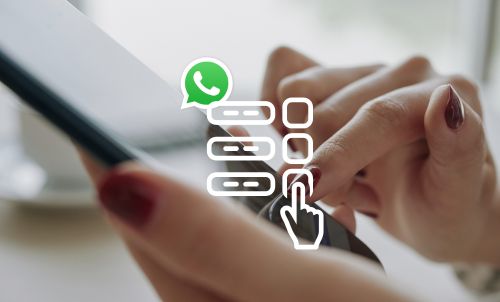Table of Contents

As a business owner, staying connected with your clients is essential – and a well-timed follow up can make all the difference when it comes to sealing a business deal. But when you’re balancing a busy work life with personal goals and commitments, managing and scheduling messages to go out at the right time can be challenging.
Thankfully, there are tools and techniques that allow you to schedule WhatsApp Business messages at the perfect time. Let’s take a look at the different tools that you can use to send WhatsApp Business messages later, and the benefits of scheduling messages for you and your business.
Does WhatsApp Business have a ‘send later’ function?
The short answer is no – WhatsApp Business doesn’t currently have a ‘send later’ function.
If you regularly use an email provider such as Gmail or Outlook, you’ll know how useful the scheduling functionality is. It means that you can compose emails at any time of the day or night, and schedule them to automatically send at just the right time for your client to receive your message. That could be first thing in the morning, shortly after an important business meeting, or at a quieter time of day, so you know you’ll have their full attention.
So, if WhatsApp Business doesn’t offer this feature currently, what are the best ways that you can still schedule messages to send at a later time?
What to use to schedule WhatsApp messages
SKEDit App for Android
SKEDit is a popular scheduling app for Android that supports WhatsApp Business. This app allows you to schedule messages, calls, emails, and more. With SKEDit, you can set a specific date and time for your WhatsApp messages to be sent, ensuring timely communication with your clients.
Here’s how to get started with the SKEDit app:
- Download and open the SKEDit app from the Play Store.
- Sign up with your personal details.
- Once logged in, select WhatsApp from the app menu.
- You will need to grant the following permissions in your phone settings: Enable Accessibility > SKEDit > Toggle on Service > Grant Allow. You can now return to the app.
- To schedule a message, add the recipient’s name, enter the message details, and set a date and time. You can also choose to repeat the message daily, weekly, or monthly.
- You can review your decision before sending a scheduled message by selecting the “Ask me before sending” option. This will prompt a notification before the message is sent.
- If the “Ask me before sending” option is disabled, you will need to disable the phone screen lock and turn off the phone battery optimization feature.
Find out more about the SKEDit App.
Shortcuts App for iPhone
For iPhone users, the Shortcuts app provides a workaround to schedule WhatsApp messages. Although it’s not as straightforward as some dedicated scheduling apps, it allows you to create automation that sends messages at a scheduled time. This method requires some initial setup but can be an effective way to manage your WhatsApp Business communications.
Here’s how to get started with the Shortcuts app:
- Download and install the Shortcuts app from the Apple App Store on your iPhone.
- Open the app and tap the Automation button at the bottom of the screen.
- Tap the + icon in the top right corner and select “Create Personal Automation”.
- To schedule your automation, select “Time of Day”. Choose the date and time for sending WhatsApp messages, then tap Next.
- Tap “Add Action” and search for “Text” in the search bar. Select “Text” from the dropdown menu.
- Enter your message details in the text field. The message can be about any topic.
- After entering the message, tap the + icon below the text field. In the search bar, type “WhatsApp”.
- From the dropdown menu, select “Send Message Through WhatsApp”. Choose the recipient, then tap Next and Done.
- At the scheduled time, you will receive a notification from the Shortcuts app. Tap the notification to open the scheduled message window, then tap “Send”.
Find out more about the Shortcuts App.
Blueticks Extension on Google Chrome for WhatsApp Web
Blueticks is a Chrome extension designed for WhatsApp Web users. This tool allows you to schedule messages directly from your browser. By integrating Blueticks with WhatsApp Web, you can efficiently manage your communications without switching between different devices or applications.
Here’s how to get started with the Blueticks Extension on Google Chrome:
- Download Blueticks from the Chrome Web Store and open WhatsApp Web in the Google Chrome browser
- Choose and open a chat, contact, or group where you want to schedule a message on WhatsApp, then click the icon next to the send button
- In the new window, type your message and select the date and time. Once done, click “Schedule Send”
- You will now see that your message is scheduled and ready to be sent.
Find out more about the Blueticks Extension.
Why would I want to schedule messages on WhatsApp Business?
Scheduling messages on WhatsApp Business can improve your company comms, especially during busy periods. Here are some of the best reasons to consider scheduling your WhatsApp Business messages:
Never forget to reply again
Scheduling messages ensures that you never forget to send important updates or follow-ups to your clients. This can help maintain a consistent communication flow and prevent potential miscommunication. To make the most of scheduling in your workflow, set aside a particular time each day to process, reply and schedule all the messages that you need to send.
Send messages at the right moment
Timing is crucial when it comes to impactful business comms. Scheduled messages allow you to send messages at the most appropriate or engaging times, such as during key business hours or after important events.
Accommodate different time zones
If you have clients or colleagues who live across different time zones, scheduling messages can help you send them at suitable times for each client, without interrupting your own workflow. That means a better reception and more engagement from each contact.
Ensure carefully written messages
By scheduling messages before you need to send them, you can take the time to craft well-thought-out and professional messages, reducing the risk of errors or poorly written content.
Streamline your work task list
Scheduling messages can streamline your workflow, allowing you to focus on other tasks without worrying about manual message sending.
Maintain consistent tone of voice
Scheduled messages help maintain a consistent tone of voice across all communications, which is important for brand image and professionalism.
How to make the best use of scheduled messages
To maximise the impact of scheduled messages on WhatsApp Business, consider these top tips:
Plan a content calendar
Create a content calendar to organise your messages in advance. This helps you stay on track with your communication strategy and ensures that your messages are timely and relevant.
Respect your client’s time zones
Always consider your client’s time zones when scheduling messages to ensure they receive your communications at appropriate times for them.
Write effective, brief, and concise messages
Keep your messages concise and clear. Avoid unnecessary information and focus on the key points to ensure your messages are easily understood.
Personalise your messages to each client
Personalisation can significantly improve client engagement. Tailor your introductions to address each client by their name, and include relevant details to give your messages that personal touch.
Double check links and information
Before scheduling your messages, verify that all the links and information that you’ve included are correct. This helps prevent any errors or broken links that could frustrate your clients and make a bad impression.
Use a reliable third-party app
Choose a dependable third-party app or tool for scheduling messages. Before you settle on the best option for you, read online reviews and test the app thoroughly to ensure it meets your needs and works seamlessly with WhatsApp Business.
Regularly review and update scheduled messages
If you have a stock of messages that you regularly schedule, review them periodically to ensure they are still relevant and accurate. Update them as necessary to reflect any changes in your business or communication strategy.
Ask for feedback
Encourage clients to provide feedback on your communications. This can help you improve your business comms strategy and better meet their needs.
Avoid spamming your customers
No one wants to feel like they’re being spammed on WhatsApp, so be mindful of the frequency of your messages. Avoid overwhelming your clients with too many messages in a short space of time, which could lead to them ignoring or blocking your communications.
By utilising these tools and following these tips, you can effectively schedule and manage your WhatsApp Business messages, ensuring timely, professional, and personalised communication with your clients.
Setting up WhatsApp Business with YourBusinessNumber
Do you want to set up a WhatsApp Business account but already use WhatsApp Messenger for personal chats? We have the solution. You can easily set up your business on WhatsApp Business without needing a second phone or an expensive additional phone contract.
With a second virtual business number, you can install and verify the WhatsApp Business app on the same phone as WhatsApp Messenger. This allows you to maintain a better work-life balance, keep personal and professional contacts separate, and access all the marketing tools available in the WhatsApp Business app.
With YourBusinessNumber, you can generate a second virtual number for WhatsApp in just a few clicks. We offer flexible, low-cost subscriptions, so you remain in control.
So why wait? Get started with your new WhatsApp Business number today!
Author:

George Lineker
Get A Virtual Number Now!
Receive your number for WhatsApp verification in just 3 clicks!