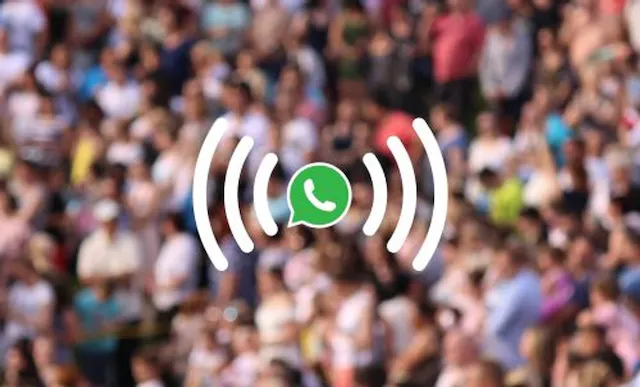Table of Contents
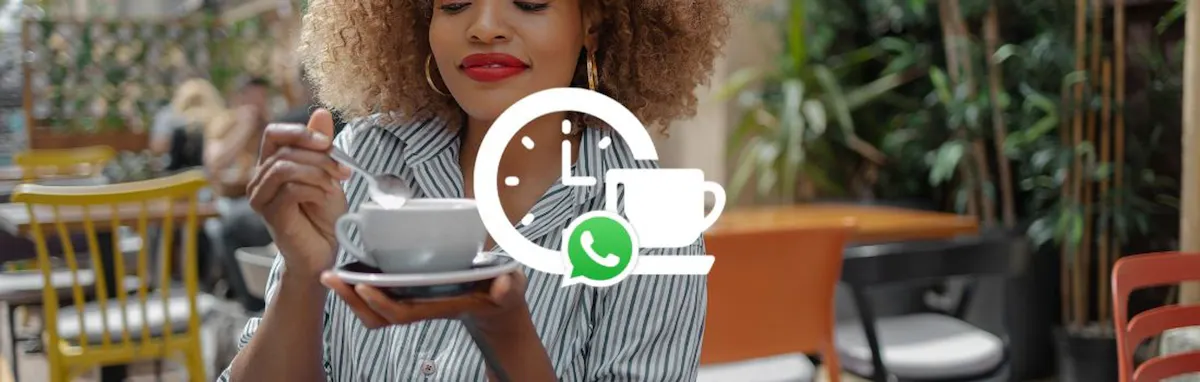
One of the biggest benefits of using WhatsApp is how quickly you can reply to customers, but what about times that you’re simply not available when they get in touch?
It’s important never to leave your customers waiting for a response, and luckily, with WhatsApp Away Messages, you can ensure a speedy response every time.
This automated feature lets you set a fully customised message to let contacts know when you’re unavailable, acting as a sort of “WhatsApp out of office” response. You can use Away Messages to manage customer expectations about when to expect a full response, provide links to helpful information, such as FAQ pages, and reassure the customer that you have received their message.
Let’s take a look at what WhatsApp Away Messages are and the benefits they offer for your business. We’ll also look at how to craft a good WhatsApp Away Message, some inspiration for different user cases, and how to set up Away Messages on WhatsApp Business.
What are Away Messages on WhatsApp Business?
Away Messages are automated messages that WhatsApp will send to your contacts at specific times. Away Messages are a great solution for times when you’re busy, unavailable or out of the office.
Of course, in a perfect world you’d be able to reply to messages immediately as they come in, but unfortunately, that’s not always possible. Customers tend to be more understanding of busy periods when you let them know that their message has been received, and give a rough estimate of when they should expect a reply. Away Messages help manage customer expectations about when to expect a response from you or your team.
You can also choose which contacts will receive Away Messages, and which ones won’t.
Top tip: WhatsApp Business will only send Away Messages when your phone has an active internet connection. If you turn your phone off or disconnect it from the internet the feature will not work.
How to set up an Away Message on WhatsApp Business
It’s quick and easy to set up an Away Message on your WhatsApp Business account. Follow the steps below to create an Away Message on Android devices or iPhones.
How to set up WhatsApp Away Messages on Android
- Open the WhatsApp Business app.
- Select More options, then Business tools, then Away Message.
- Enable the Send Away Message option.
- Tap the message to edit it, then choose OK.
- Select Schedule to schedule your Away Message. Choose from the following options: Always send (send at all times), Custom schedule (send only during the specified period), Outside of business hours (send only outside of business hours – this requires you to set your business hours in your business profile)
- Tap Recipients to choose the contacts that will receive your Away Message. Choose from the following options: Everyone (send to everyone who messages your account), Everyone not in address book (send to customers who aren’t in your address book), Everyone except… (send to all customers except those you specify), Only send to…: (send only to specific customers).
- Tap Save.
How to set up WhatsApp Away Messages on iPhone
- Open the WhatsApp Business app.
- Select Settings, then Business tools, then Away Message.
- Enable the Send Away Message option.
- Tap the message to edit it, then tap Save.
- Select Schedule to schedule your Away Message. Choose from the following options: Always send (send at all times), Custom schedule (send only during the specified period), Outside of business hours (send only outside of business hours – this requires you to set your business hours in your business profile).
- Tap Recipients to choose the contacts that will receive your Away Message. Choose from the following options: Everyone (send to everyone who messages your account), Everyone not in address book (send to customers who aren’t in your address book), Everyone except… (send to all customers except those you specify), Only send to…: (send only to specific customers).
- Tap Save.
Can you put an out of office on WhatsApp Messenger?
No. WhatsApp Messenger is designed for personal use, and doesn’t include the professional tools and features that are available on WhatsApp Business. It’s not possible to set up an out of office or Away Message on WhatsApp Messenger.
If you already use WhatsApp Messenger to speak to family and friends, you don’t need to buy a new handset to set up WhatsApp Business. With a virtual second phone number from YourBusinessNumber, you can install both WhatsApp Messenger and WhatsApp Business apps on one phone.
Find out more about how to generate a second phone number for WhatsApp Business.
What are the benefits of using Away Messages on WhatsApp Business?
There are many benefits to using Away Messages on WhatsApp Business. Here are the top six reasons why you should consider adding an automatic Away Message to your account:
- Set expectations for when customers can expect a response. Nothing is more frustrating than waiting for a reply without knowing when it will arrive. Save your customers from this fate with a quick Away Message that lets them know when they can expect a response.
- Greet customers outside of office hours. An auto-reply makes an excellent first impression and lets the client know you have received their message, no matter when they send it.
- Share your brand’s personality straight away. You can include your brand’s unique tone of voice so your customers can experience your brand’s personality from the very first message.
- Build trust and loyalty through consistency. By replying with an automatic Away Message, customers will immediately build their engagement and trust with your brand.
- Improve your customer’s experience. A prompt, professional response will always be appreciated by your customers and lead to greater overall satisfaction.
- Answer FAQs immediately. Include a URL link to your FAQ page so that customers can get their questions answered immediately, even when you’re unavailable.
How to write a good Away Message for WhatsApp Business
Writing a great Away Message is simple when you know how. Follow our step-by-step process to create the perfect out of office or Away Message for your business.
Before you begin
Ask yourself these questions before you start writing your Away Message:
- What is the main message that I want my customers to understand from this message?
- How can I manage my customer’s expectations about when to receive a reply?
- Is there any additional information that would be helpful to share?
- What issues could this away message solve for my business?
For example, you could state your business hours and share your typical response period. If customers often get in touch outside of office hours with questions covered by your FAQs, you could include the URL link so they don’t have to wait for you to reply.
Best practice guidelines for WhatsApp Away Messages
Once you’ve considered the points above, it’s time to start writing. Here are some best practices to help you along the way:
- Keep it short, clear and easy to follow. Often, the most effective Away Messages are brief and easy to understand. Read your message several times to ensure that your customer will understand it clearly.
- Be specific. Instead of saying that you’ll aim to get back to customers as soon as you can, state a specific time period, such as 12 or 24 hours.
- Follow up on any promises you make. It goes without saying, but if you say you’ll reply within 24 hours in your Away Message, it’s important to actually follow through with a response within this time. This helps to build trust and consistency with your customers, and prevents them feeling frustrated before your interaction with them has even started.
- Honesty is best. Suppose your business is dealing with an unexpectedly heavy workload or you’ve experienced a company-wide delay. In that case, it’s best to address this transparently in your Away Message. Clearly explain why you’re unavailable to respond immediately and set clear expectations for when your contact should expect a reply.
- Keep your tone of voice consistent. The best Away Messages sound like a human, not AI, wrote them. Aim for a friendly, warm tone of voice while including your brand’s personality where you can.
- If possible, sign off with a name. If one person is responsible for answering all your WhatsApp Business account messages, you could add their name to sign off personally. This will give your customer a name to connect to the brand, making your interaction feel more personal.
- Give an alternative contact method, but only if this is guaranteed to be answered more quickly by your team. You might like to consider providing a phone number or email address within your WhatsApp Away Message, but it’s important only to give these if your team checks these channels more frequently than your WhatsApp messages. Otherwise, you risk generating extra work replying to the same customer on multiple channels.
Automatic WhatsApp Business Away Message ideas
Still looking for ideas? We’ve got you. Here are some top WhatsApp Business Away Message ideas you can customise to suit your brand.
Generic WhatsApp Business Away Message examples
- Hi there! Thanks for reaching out. Our team is currently unavailable, but we will get back to you within 24 hours.
- Thanks for getting in touch with [business name] – your message has reached us safely. We’re currently away but will get back to you within 24 hours. Thank you!
- Thanks for reaching out to us today, [customer name]! Our customer service team is offline right now, but we’ll reply within 24 hours. Thanks! [Customer service team member name]
- Hi [customer name], you’re through to [customer service team member name]. I’m currently chatting to other clients but I will pick up your message in the next two hours. Thanks for your patience!
WhatsApp Away Message examples for out of office hours
- Hi there! Thanks for getting in touch with [business name]. We’re currently closed but will be in touch as soon as possible. Our business hours are [insert business hours]. Thank you!
- Welcome to [business name]! Our team is currently out of the office, but we’ll get back to you during our working hours. Thanks!
- Thanks for getting in touch with [business name]. Our team works between [insert business hours]. We’ll get back to you soon!
WhatsApp Away Message examples for holidays & special events
- Happy New Year [customer name]! We are out of the office over the holiday period but will be back on [date].
- Wishing you and your family a very happy Eid al-Fitr! Please note that the business is currently closed, but we’ll get back to you on [date].
- Merry Christmas! Our team is currently off celebrating the holidays, but we’ll be back in touch on [date].
- Hi there! We hope you’re having a great bank holiday weekend. Our team is back on [insert date] and will get back to you as soon as possible. Speak soon!
WhatsApp Away Message examples during busy periods
- Hi [customer name], we’re currently experiencing large volumes of messages at the moment, and we’re working hard to reply to them all. Please expect an additional 24-hour delay in getting back to you.
- Hi [customer name]! Due to [reason for issue] we can’t respond as quickly as usual. Please expect a response in the next 24 hours, or if your query is urgent, please call our offices on [business number]. We appreciate your patience!
- Hi there! You’ve caught us in the middle of our busiest period, so there may be a delay of up to 24 hours in getting back to you. Thank you for your patience!
- Hi [customer name], our team is especially busy today so there may be a delay of up to two hours in getting back to you, but don’t worry, we’ll be in touch soon! Many thanks for your understanding!
WhatsApp Away Message examples during service interruptions
- Hi there! We’re aware that the website is currently down, and we’re working hard to get it up and running again as soon as possible. We appreciate your patience!
- Hi [customer name], thanks for getting in touch. Our [service type] is currently experiencing some issues, but we expect this to be sorted by [insert time]. If you’re still experiencing issues after this, please get back in touch and our team will look into this for you.
- Hello, you’re through to [business name]. Unfortunately we’re currently experiencing some delays due to [insert reason]. We appreciate your patience and apologise for any inconvenience caused!
WhatsApp Away Message examples to provide more info
- Hi! Thanks for getting in touch with [business name]. We’ll reply within the next 24 hours. In the meantime, you might find the answer to your question on our FAQ page [insert website FAQ URL]. Thank you!
- Hi [customer name]! We’ll get back to you in the next two hours. You might find our FAQ page helpful [insert website FAQ URL]. Speak soon!
How can I manage my work-life balance better with WhatsApp Business?
It’s a great question – and one that every business owner should be asking. Our staffing survey found that the expectation of constant availability is fuelling employee burnout, so it’s never been more critical to protect your out-of-office hours.
But how can you do that? Well, with WhatsApp, you can install both the Messenger and the Business apps on the same device. That means you can split out your personal and professional messages and protect the privacy of your work contacts at the same time.
What’s the catch? You can’t use the same number to verify two WhatsApp accounts. You’ll need a second virtual phone number to verify your WhatsApp Business app.
YourBusinessNumber offers the ideal solution. In just three clicks, we’ll generate a brand new phone number and send it directly to you via SMS – so you can instantly unlock the power of WhatsApp Business. You’ll stay in complete control with our flexible contracts and be safe in the knowledge that our friendly customer support team is on hand to answer any questions. Don’t miss out! Get started and generate your new number today.
Author:

George Lineker
Get A Virtual Number Now!
Receive your number for WhatsApp verification in just 3 clicks!