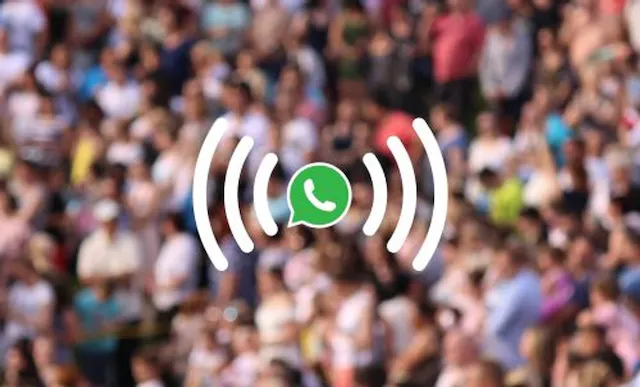Table of Contents
WhatsApp Business is a powerful tool for your company’s communications strategy. It’s free, easy to set, and end-to-end encrypted, so you can keep your client’s data safe and secure.
Both WhatsApp Messenger and WhatsApp Business are great for keeping track of all your contacts in one place. Among the many benefits of WhatsApp Business, the Chats list makes it easy to see all your conversations with a single glance. You can also harness the hidden power of WhatsApp Business Labels to keep on top of your communications by tracking customers through the sales funnel or monitoring high-priority messages.
In today’s increasingly global business landscape, many companies deal with overseas clients and suppliers, so knowing how to enter international contacts into the WhatsApp Business app is essential. Read on to find out how to add contacts on WhatsApp, whether by entering a new number, scanning a QR code, or saving a contact from an existing one-to-one or group chat.
How to add contacts on WhatsApp or WhatsApp Business
There are several different ways to enter your new contact’s information into the app, and they’re all very easy to follow.
How to add a contact through the WhatsApp app
Add a WhatsApp contact with a new chat
Use this method to add a new contact using their number (or a QR code) and start a new chat with them. This process is the same whether you are on iPhone or Android:
- Open WhatsApp
- Click the notepad and pencil icon in the top right-hand corner to create a New Chat
- Select ‘New Contact’
- Enter your contact’s first name, last name, and mobile number, or choose ‘Add via QR code’ to scan a WhatsApp QR code
- Press ‘Save’
- The contact will automatically appear in your contacts list
Add a WhatsApp contact from a chat
Use this method to turn an unsaved number that you have chatted with into a new contact:
- Open WhatsApp
- Click the ‘Chats’ tab
- Open the chat with the unsaved contact (shown as a number rather than a name in the list)
- Click on the top app bar to view Contact Info
- On iPhone, click ‘Create New Contact’
- On Android, click ‘Save’
- Enter your contact’s first name, last name, and mobile number
- Press ‘Save’
- The contact will automatically appear in your contacts list
Add a WhatsApp contact from a group chat
- Open WhatsApp
- Click the ‘Chats’ tab
- Open the group chat with the unsaved contact
- Click on the top app bar to view Group Info
- Click on a message from the unsaved contact
- On iPhone, choose ‘More’, then ‘Add to Contacts’
- On Android, select ‘Add to Contacts’
- Choose whether to add as a new contact or save as an existing contact
- The contact will automatically appear in your contacts list
Add a contact with an international phone number on WhatsApp
- Open the address book on your device
- Enter the contact’s phone number, starting with a plus sign (+)
- Enter the country code and then the full phone number. You can find the required country code using this website
- Click ‘Done’ to save the new contact
As an example, if you are adding a US contact in New York, the country code is ‘1’ and the area code is ‘716’, then you would add the number (XXX XXXX). So it would be: ‘+1 716 XXX XXXX’
Top tips:
- You don’t need to enter leading 0s or special calling codes.
- You don’t need to enter country codes if you add a contact who is in the same country as you.
- Argentinian phone numbers have a country code “54” and require a “9” between the country code and area codes. You also need to remove the prefix “15”. The correct number will have 13 digits total and will be in the format: +54 9 XXX XXX XXXX.
- Mexican phone numbers have a country code “52” and require a “1” after the country code.
How to invite new contacts to WhatsApp
What if your contact doesn’t have WhatsApp yet? It’s easy to invite them to join the platform. You can send an Invite Link directly to your contact via SMS message or email by following the steps below:
- Open WhatsApp
- Click the notepad and pencil icon in the top right-hand corner to create a New Chat
- Scroll to the bottom of the list and click ‘Share Invite Link’
- Choose how you’d like to share the message, including via SMS message or email
- The app will populate the text field with a message inviting your contact to download WhatsApp and use it to chat with you
- Edit the text if required and send the message
Keen to get started on WhatsApp Business?
Now you know exactly how to add new contacts to WhatsApp Business, you’re nearly ready to get chatting – but did you know that you can’t use the same number for WhatsApp Messenger and WhatsApp Business? Luckily, the solution is simple. A virtual second phone number generated by YourBusinessNumber. In just three clicks, you can activate a second phone number ready to set up your brand-new WhatsApp Business account.
How to get a second virtual phone number for WhatsApp Business
Visit our Generate Number page and get an instant second phone number sent to your mobile via SMS. There’s no contract, and you can cancel any time. Simple, easy, hassle-free. That’s the way to do it!
Get A Virtual Number Now!
Receive your number for WhatsApp verification in just 3 clicks!

Author:

George Lineker
Get A Virtual Number Now!
Receive your number for WhatsApp verification in just 3 clicks!