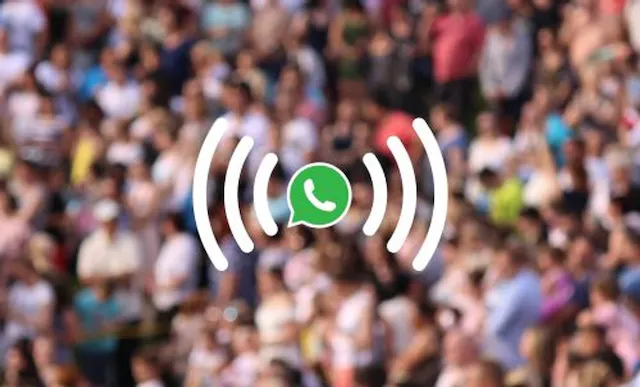Table of Contents

There’s no doubt that WhatsApp Business is an incredibly powerful platform for customer-facing businesses. 65% of customers feel more confident messaging businesses than sending emails, making it a first choice for consumers looking for customer support.
Of course, the vast majority of these conversations are positive. Most customers are delighted to be able to get guidance over WhatsApp. However, as with any communications platform, some customers just aren’t satisfied, no matter which solution you offer. Occasionally, contacts may resort to unacceptable, threatening, or offensive behaviour toward you or your team.
So, how can you handle these difficult situations? Luckily, WhatsApp Business gives you complete control over who can contact your business account.
Let’s talk about blocking and reporting contacts on WhatsApp Business. In this guide, we’ll cover exactly how to block, report, and unblock contacts, why you might need to do this, and the best business strategies to consider when dealing with problematic customers.
What does ‘blocking’ a contact do on WhatsApp and WhatsApp Business?
You can block contacts that you don’t want to be able to contact you on WhatsApp or WhatsApp Business.
After you’ve blocked a contact, they won’t be able to send you messages or call you. They also won’t be able to see your ‘online’ status, ‘last seen’ timestamps, or any changes you make to your profile photo.
How to block a contact on WhatsApp and WhatsApp Business
How to block a contact on Android
There are two ways to block a contact on your Android device. To block a contact directly from a chat, you can follow these steps:
- Open the WhatsApp app.
- Open a chat with the contact.
- Choose More, then Block.
- Tap Block again.
To see a list of your blocked contacts and add a new contact to it, you can follow these steps:
- Open the WhatsApp app.
- Choose More options, then Settings.
- Choose Privacy, then Blocked Contacts.
- Tap Add.
- Search for or select the contact you want to block.
How to block a contact on iPhone
There are two ways to block a contact on your Apple device. To block a contact directly from a chat, you can follow these steps:
- Open the WhatsApp app.
- Open a chat with the contact.
- Tap the contact’s name.
- Choose Block Contact, then Block.
To see a list of your blocked contacts and add a new contact to it, you can follow these steps:
- Open the WhatsApp app.
- Choose WhatsApp Settings, then Privacy.
- Choose Blocked, then Add New.
- Find the contact you’d like to block.
- Tap the contact to confirm.
TIP: If you block a contact, their number will remain on your contacts list, and you’ll remain on their contacts list. To remove a contact altogether, you need to delete their contact entry from your mobile’s address book.
How to report a contact on WhatsApp and WhatsApp Business
When you report a contact, WhatsApp will be able to read the last five messages that the contact sent to you. WhatsApp won’t notify the contact that you’ve reported them. WhatsApp will review the account against their Terms of Service document. If they believe the account activity violates their terms, they may ban the user from the platform.
How to report a contact on Android
- Open the WhatsApp app.
- Open the chat with the contact you want to report.
- Choose More Options, then More, then Report.
- If you want to block the user and delete their messages, check the box provided.
- Choose Report.
How to report a contact on iPhone
- Open the WhatsApp app.
- Open the chat with the contact you want to report.
- Tap the contact’s name, then choose Report Contact.
- Choose Report and Block.
Why would I need to block a contact on WhatsApp Business?
In an ideal world, customers would always behave appropriately and communicate in a courteous, considerate, and calm manner. Unfortunately, some customers behave in an unacceptable or unreasonable way.
You and your staff shouldn’t have to deal with intimidation, offensive language, bullying behaviour, or harassment. Some examples of behaviours that may lead you to block a customer on WhatsApp Business could include:
- Threatening language or implied threats
- Swearing or using abusive language
- Making unfounded or malicious allegations
- Inappropriate personal comments or innuendo
- Racist, sexist, ageist, or homophobic language
- Any other communication intended to make the recipient feel uncomfortable, upset, or afraid
Another example to consider would be excessively persistent or aggressive contact over a complaint that is being dealt with or has already been resolved.
How should I approach blocking contacts on WhatsApp Business?
It’s best to have a consistent company policy that you can reference if required, explaining why you consider the customer’s behaviour to be unacceptable, and how you will manage it.
For example, your company policy could include:
- Why you have drawn up the document
- Which behaviours you consider to be unacceptable
- Which actions you will take as a result of unacceptable behaviour
- What the consequences will be for the customer (e.g. limiting contact)
You could implement a strike policy, where the customer has three strikes before incurring a ban. Alternatively, explain once to the customer that their behaviour is unacceptable and how you expect them to modify it, before blocking as a last resort.
If you’re receiving threatening messages or feel that you or someone else is in danger, you should contact your local emergency services or legal professionals for assistance.
You can find more safety tips on the WhatsApp Help Center website.
Will the contact know that I’ve blocked them?
WhatsApp won’t notify the contact that you’ve blocked them. This is designed to be deliberately ambiguous, in order to protect user’s privacy when they block contacts.
However, your contact may notice that:
- Their calls don’t go through to your number.
- Messages that they send you only ever show one check mark (meaning that the message has been sent), and never two (meaning that the message has been read).
- They can’t see any updates to your profile photo on your WhatsApp account.
- They can’t see your ‘online’ status or ‘last seen’ time stamps.
All of the above may be indications that you have blocked their number. However, unless you inform them directly, there’s no definitive way for your contact to know that you’ve blocked them.
How to unblock a contact on WhatsApp and WhatsApp Business
How to unblock a contact on Android
- Open the WhatsApp app.
- Choose More Options, then Settings.
- Choose Privacy, then Blocked Contacts.
- Select the contact you’d like to unblock.
- Choose Unblock [contact name].
How to unblock a contact on iPhone
- Open the WhatsApp app.
- Choose Settings, then Privacy.
- Choose Blocked.
- Either swipe left on the contact’s name, or choose Edit, then tap the red minus sign icon.
- Choose Unblock.
TIP: After you’ve unblocked a contact, you won’t receive messages, calls, or status updates that were sent by the contact during the period that they were blocked.
How can I get started with WhatsApp Business?
We’re glad you asked! Did you know you don’t need a second mobile phone for professional use? With our simple-to-set-up service, you can get a second virtual WhatsApp number in seconds, so you can set up a WhatsApp Business account on your existing device.
You can install both WhatsApp Messenger and WhatsApp Business on the same phone, so you can start taking control of your professional messages and work towards a better work-life balance, without missing out on important personal messages. All it takes is a few clicks.
Get A Virtual Number Now!
Receive your number for WhatsApp verification in just 3 clicks!

Author:

George Lineker
Get A Virtual Number Now!
Receive your number for WhatsApp verification in just 3 clicks!