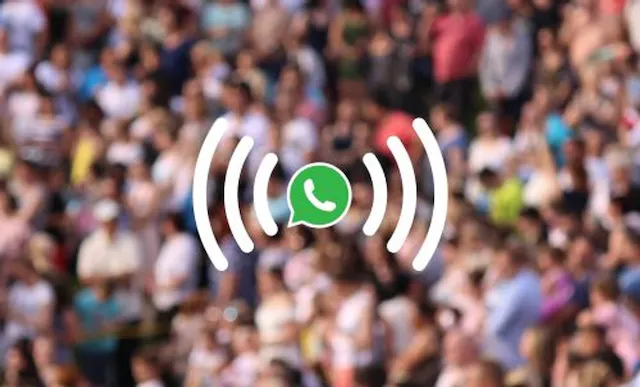Table of Contents
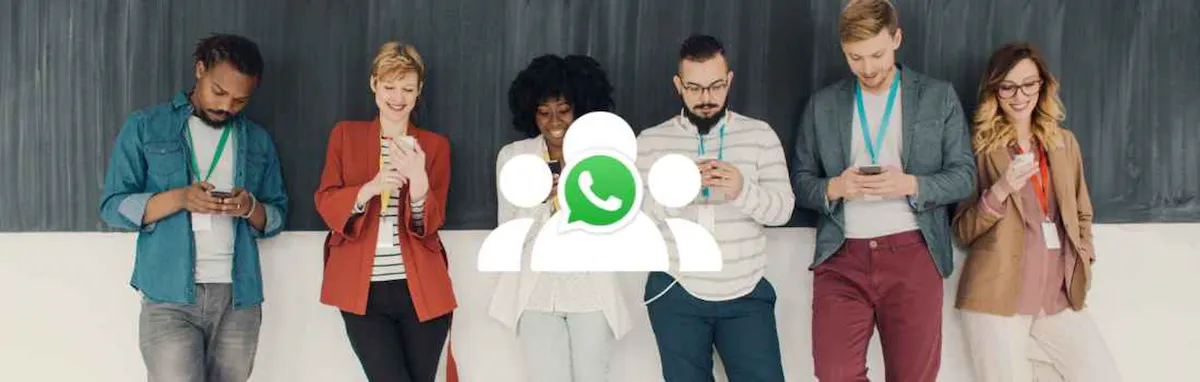
WhatsApp Business is an incredible tool for companies looking to supercharge their comms strategies. It’s easy to use, versatile, and most likely already loved by your customers. WhatsApp Business is ideal for small to medium businesses, with plenty of powerful tools to allow your team to communicate effectively.
So, what if you want multiple users to access the same WhatsApp Business account? WhatsApp Business is designed to be used with one authenticated phone number, but there are plenty of features to allow you to access the same account on multiple devices.
Let’s take a look at your options, how to set up WhatsApp Business with multiple users, and how our Teams solution can make life easier for you.
How does WhatsApp Business work with multiple users?
WhatsApp Business is essentially linked to one verified phone number (such as a second virtual phone number for business use). This means that you can’t have multiple phone numbers all linked to one business account.
So, does that mean only one person can access WhatsApp Business at a time? No. WhatsApp Business offers a linked device feature which allows up to four devices to access the same primary account using WhatsApp Web. For example, four different users could log into the same WhatsApp Business account using mobile phones, tablets and laptops.
There’s no need to keep the primary phone logged into the WhatsApp account at all times – it only needs to be connected once every 14 days to keep linked devices logged into the WhatsApp account.
How to set up WhatsApp Business with multiple users
Follow the steps below to add linked devices to your WhatsApp Business account on web and desktop, Android and iOS.
How to link a device on web and desktop with an Android primary phone
- Open WhatsApp Web or Desktop on the new device. There will be a QR code that you can scan with your primary phone.
- Open the WhatsApp app on your Android primary phone and press the three dot menu icon.
- Choose Linked Devices, then Link A Device.
- Unlock your primary phone using biometric authentication or your PIN number.
- Use the camera on your Android primary phone to scan the QR code on the new device.
- Your WhatsApp account will now load on the new linked device.
How to link a device on web and desktop with an Apple primary phone
- Open WhatsApp Web or Desktop on the new device. There will be a QR code that you can scan with your primary phone.
- Open the WhatsApp app on your Apple primary phone and go to Settings.
- Choose Linked Devices, then Link A Device.
- Unlock your iPhone using Touch ID, Face ID or your PIN number.
- Use the camera on your Apple primary phone to scan the QR code on the new device.
- Your WhatsApp account will now load on the new linked device.
How to link an Android companion phone to your primary phone
- Download the WhatsApp app on your new Android companion phone (make sure you download the authentic app from the Google Play Store).
- Open WhatsApp on the companion phone and press Agree And Continue.
- Tap the three dot menu icon, then choose Link As Companion Device. There will be a QR code that you can scan with your primary phone.
- Open WhatsApp on your primary phone. If you’re using an Android primary phone, tap the three dot menu icon, then Linked Devices, then Link A Device. If you’re using an Apple primary phone, choose Settings, then Linked Devices, then Link A Device.
- Unlock your primary phone using biometric authentication or your PIN number.
- Use your primary phone to scan the Android companion phone QR code.
- Your WhatsApp account will now load on the new linked device.
How to link an Apple companion phone to your primary phone
- Download the WhatsApp app on your new Apple companion phone (make sure you download the authentic app from the Apple Store).
- Open WhatsApp on the companion phone and press Agree And Continue.
- Tap the three dot menu icon, then choose Link As Companion Device. There will be a QR code that you can scan with your primary phone.
- Open WhatsApp on your primary phone. If you’re using an Android primary phone, tap the three dot menu icon, then Linked Devices, then Link A Device. If you’re using an Apple primary phone, choose Settings, then Linked Devices, then Link A Device.
- Unlock your primary phone using biometric authentication or your PIN number.
- Use your primary phone to scan the Android companion phone QR code.
- Your WhatsApp account will now load on the new linked device.
How many people can use WhatsApp Business?
With the free version of WhatsApp Business, one account can be accessed on four linked devices at the same time without the primary phone being connected to them (as long as it is connected to the account once every 14 days).
If you subscribe to the WhatsApp Business Premium Toolkit, you can link up to 10 devices at any time. This functionality also allows you to assign chats to agents and see which device or agent sent each message – a valuable feature for busy teams that have a high volume of incoming messages.
What if I need more users than the WhatsApp Business app allows?
If you need more than 10 linked devices to be connected to one account, there are other options to explore.
The WhatsApp Business API was designed to allow larger businesses to enjoy all the same benefits that smaller businesses enjoy from using WhatsApp Business. In order to use the WhatsApp Business API, you’ll need a customer service platform.
Trengo is one example of a customer service platform that will allow you to connect multiple users to your WhatsApp Business account. You can manage staff permissions for each user, assign conversations to different agents, use chatbots to automate conversations, and more.
How does our Teams solution work for multiple users?
At YourBusinessNumber, we help your whole team harness the power of WhatsApp Business quickly and easily. Our Teams solution is the ideal way to manage the numbers for your customer service agents and make changes in moments.
Your Dashboard will show your paid for second virtual phone numbers at a glance, allowing you to buy or delete Seats as needed for your team.
Find out more about YourBusinessNumber for Teams.
How to get started with WhatsApp Business
So, you’ve decided to use WhatsApp Business instead of WhatsApp Messenger for your company comms – how should you get started? With YourBusinessNumber, it couldn’t be easier.
As you can’t use the same phone number for both apps, you’ll need a second virtual phone number to verify your new business account. We generate your brand new unique number in just three clicks and send it to you via SMS. You can then use this number to set up your business account.
If you need help at any point in the process, our comprehensive customer support will help you get back on track. Plus, with cost-effective, stress-free and flexible plans, you’re in complete control.
So, what are you waiting for? Generate your new business number today.
Author:

George Lineker
Get A Virtual Number Now!
Receive your number for WhatsApp verification in just 3 clicks!