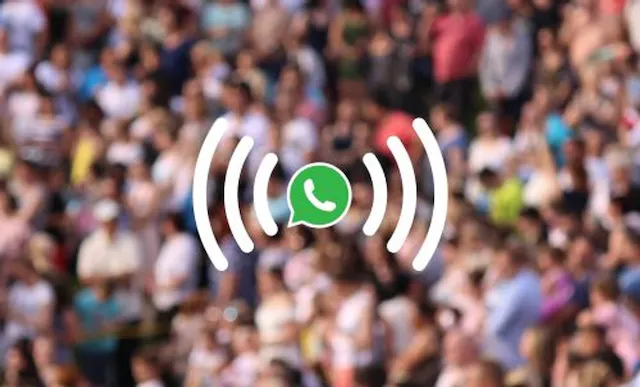Table of Contents
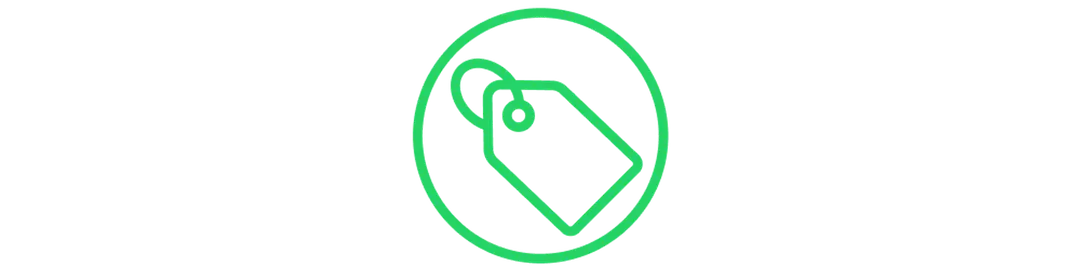
If you’re not using WhatsApp Labels, you’re missing out!
Harness the power of this Business Tool and get your professional life in order with our easy-to-follow guide to making the most of Labels.
Join us as we walk you through how to set up your labels, how you can use them to streamline your workflow and get a better overview of your inbox, and how to deliver better customer service to your clients.
There are a few steps to help you unclutter your Business WhatsApp and make it as useful as possible:
- Install two WhatsApp apps on your phone
- Optimise your Business Profile.
- Set up your WhatsApp Business Catalog.
- Edit and add Labels to identify and sort your chats.
Get A Virtual Number Now!
Receive your number for WhatsApp verification in just 3 clicks!

How To Use WhatsApp Business Labels
Setting up WhatsApp Business Labels
First, access the WhatsApp Business Settings screen to access the Business Tools menu. Tap on Labels, and you’ll see five preset labels:
New customer, New order, Pending payment, Paid and Complete.
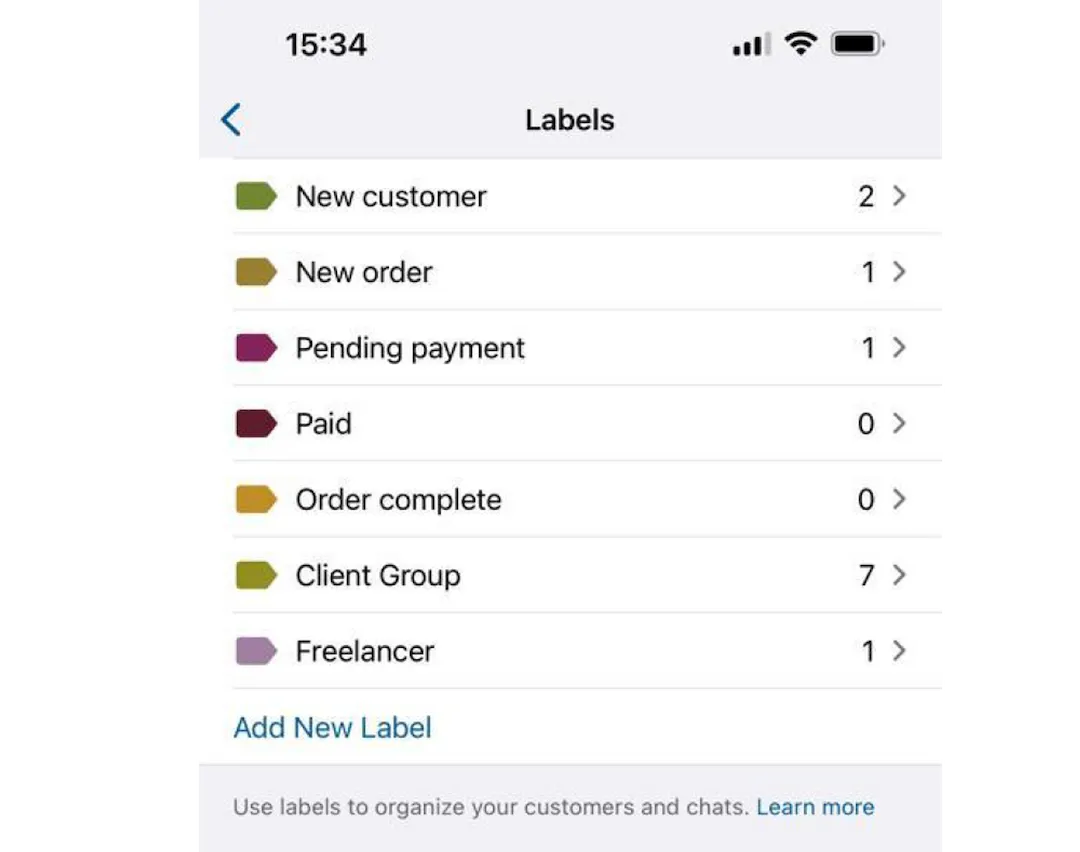
(👆 an example of a YourBusinessNumber user’s custom labels)
You can delete labels that don’t apply to your business or edit them to suit you. Change the name, add emojis and edit the colour of the labels so that you can see at a glance which label a chat falls under.
Pro Tip: Try using colours that make sense to you, such as red for high priority or green for complete.
You can also add completely new labels, and you can store and manage up to 20 WhatsApp Business labels at any one time.
Pro Tip: Less is more! Start with a smaller amount of labels and check in regularly to see whether you need to add more. It’s easy to be overwhelmed if you take a granular approach from the get go.
What can I do with WhatsApp Business Labels?
Easily stay on top of messages. Sort your chats by label to see an at-a-glance overview of the customers you are in contact with. This can be a useful way to check up on pending payments, for example.
Track customers through your sales funnel. Manage customer conversations effectively by using labels to track where your contact is in the sales funnel, such as Lead, Sales call or Follow up.
There’s nothing more confusing to a customer than receiving an irrelevant message at the wrong time in the sales funnel – and Labels help you avoid that.
Monitor high-priority messages. Flag time-sensitive or important communications using Labels such as Urgent, To Do Today, Awaiting Reply, Quote Request or Complaint.
Pro Tip: Contacts can have multiple Labels applied to them!
How to apply WhatsApp Labels to chats
There are two ways to apply Labels: from the main chat list, and from within a chat.
From the main chat list, swipe a Contact Message to the left and hit ‘More’, then ‘Label Chat’.
From within a chat, hit the chat name at the top of the phone to open the Info Panel, then find the ‘Labels’ button.
Pro Tip: If you apply multiple labels to a chat, they’ll appear side-by-side. If you apply multiple labels to a message, they’ll appear stacked.

How to sort by Labels
There are two ways to sort your chats by Label:
From the main Chat list, type the name of a label into the search bar. All Chats with that Label applied will appear.
From Business Tools, tap Labels and then select a particular Label to see all chats that fall within that category.
How do Labels work on WhatsApp Desktop?
If you regularly work from the desktop version of WhatsApp Business, you may notice that it doesn’t include every feature that you’re able to access on your phone, although new Labels should sync between the two.
The solution? Set up and edit the Labels on your mobile device, then click the three dots to open the Label menu on your desktop – the new labels should now appear, and you can work with them from your computer.
Why does using WhatsApp Business Labels matter?
With Meta working to make WhatsApp Business the de facto business communication tool, it makes sense to get up and running sooner rather than later.
More people than ever not only expect to be able to communicate with businesses on WhatsApp; they expect a seamless interaction every time. When you harness the power of Labels, you can make that expectation a reality for your clients.
Our key takeaway? Labels should help, not confuse. Start using them lightly and see which ones are most useful to you!
Our Other WhatsApp Business Guides
Author:

George Lineker
Get A Virtual Number Now!
Receive your number for WhatsApp verification in just 3 clicks!