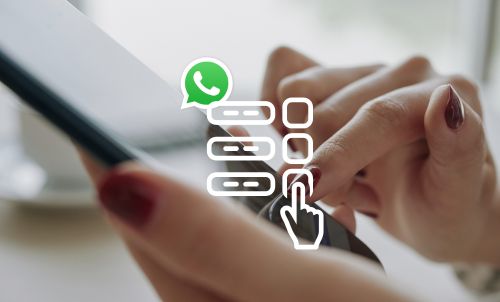Table of Contents
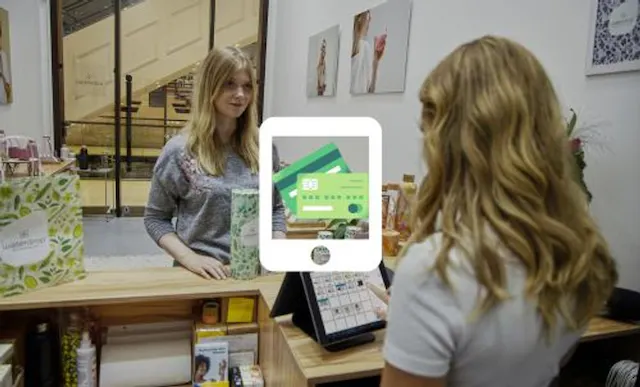
In this digital age, business owners are constantly seeking innovative solutions to streamline their operations. One such innovation is transforming your iPad into a cash register. Yes, you read that right! With the right tools and apps, your iPad can become a fully functional point-of-sale (POS) system. Let’s explore how to turn your iPad into a cash register and the benefits it can offer to your business.
What Do You Need?
Turning your iPad into a cash register is quite straightforward. Here’s what you need:
- iPad: Any recent model should do, but make sure it has enough storage space for the apps you’ll need.
- POS Software: There are several POS apps available on the App Store, such as Square, Vend, and Shopify. Choose one that suits your business needs.
- Card Reader: If you plan on accepting card payments, you’ll need a compatible card reader. Some POS providers offer their own readers, like the Square Reader or Shopify’s Chip & Swipe Reader.
- Cash Drawer and Receipt Printer: While an iPad POS can handle many tasks digitally, you may still need a physical cash drawer and receipt printer, particularly if you run a retail business.
- Barcode Scanner (Optional): If you have a large inventory, a barcode scanner can help speed up the checkout process.
- Stable Internet Connection: Most iPad POS systems rely on the internet to function effectively.
Setting Up Your iPad Cash Register
Once you’ve gathered all the necessary equipment, setting up your iPad cash register is relatively simple:
- Install Your Chosen POS App: Download your chosen POS app from the App Store and follow the setup instructions. This usually involves creating an account and configuring your settings, such as tax rates and receipt information.
- Add Your Products or Services: Enter your products or services into the system. Many POS apps allow you to add photos, prices, descriptions, and stock levels.
- Connect Your Hardware: Follow the manufacturer’s instructions to connect your card reader, cash drawer, receipt printer, and any other hardware. Most devices connect via Bluetooth or Wi-Fi.
- Test Your Setup: Conduct a few test transactions to ensure everything works correctly. Check that receipts print correctly, card payments go through, and your cash drawer opens when it should.
Benefits of Using an iPad as a Cash Register
Using an iPad as a cash register offers numerous benefits:
- Cost-Effective: Traditional cash registers or POS systems can be expensive. In contrast, many businesses already have an iPad, and the costs for POS software and additional hardware are typically lower.
- Space-Saving: iPads are compact and portable, making them ideal for small businesses where counter space is limited.
- Versatility: iPad POS systems can do more than just process sales. They can also manage inventory, generate sales reports, integrate with ecommerce platforms, and more.
- Ease of Use: With their intuitive interfaces, iPad POS systems are often easier to learn and use than traditional cash registers.
- Improved Customer Experience: With faster transactions, digital receipts, and the ability to accept various payment methods, an iPad POS system can enhance the customer experience.
Choosing the Right POS Software
The key to turning your iPad into an effective cash register is choosing the right POS software. Consider the following factors when making your decision:
- Business Type: Some POS systems are designed for specific industries. For example, Vend is great for retail businesses, while Square is popular among food and beverage businesses.
- Features: Look for features that suit your business needs, such as inventory management, employee tracking, customer loyalty programs, and ecommerce integration.
- Price: Most POS apps operate on a subscription model, with monthly fees varying depending on the features included. Some also charge transaction fees. Ensure you understand all the costs involved before deciding.
- Hardware Compatibility: Make sure the POS software is compatible with any hardware you plan to use, such as card readers or barcode scanners.
- Customer Support: Good customer support can be invaluable, especially when you’re getting set up or if something goes wrong.
Popular iPad POS options include Square, Vend, and Shopify.
Transforming your iPad into a cash register can provide a cost-effective, versatile, and user-friendly solution for your business’s sales and inventory needs. With a little setup and the right POS software, you can have a powerful tool at your fingertips that goes beyond the capabilities of a traditional cash register.
Of course another advantage of using your tablet device as a point of sale is that you can integrate all your business comms onto the same thing as well – easy as pie when using WhatsApp, especially making use of the innovative Companion Mode.
To avoid needing an extra phone to verify WhatsApp Business you’ll need a virtual number, which is where we can help with a flexible, affordable, and stress-free solution. Ready to get started? Generate your new number today.
Author:

George Lineker
Get A Virtual Number Now!
Receive your number for WhatsApp verification in just 3 clicks!