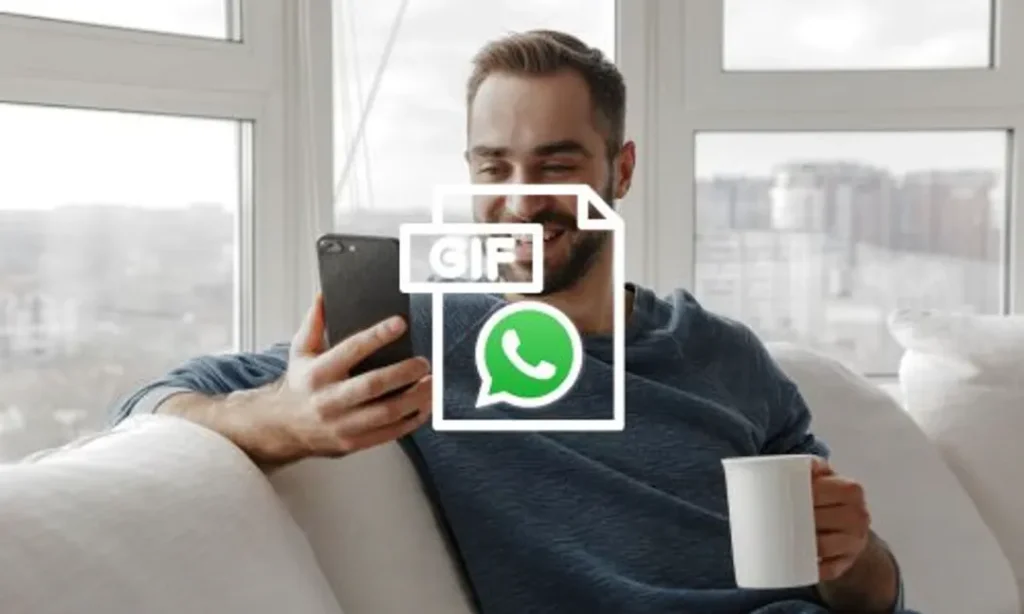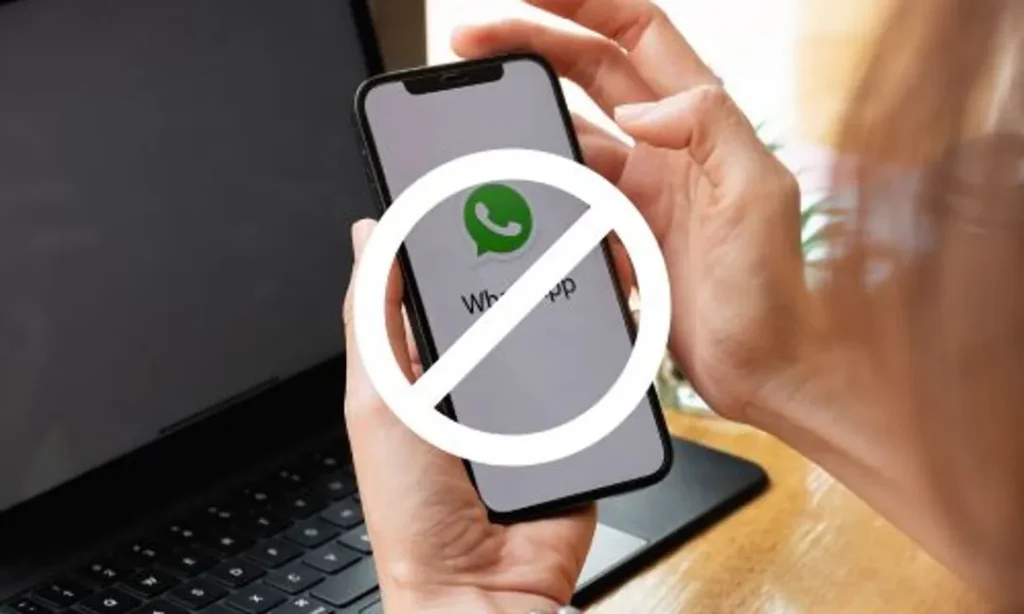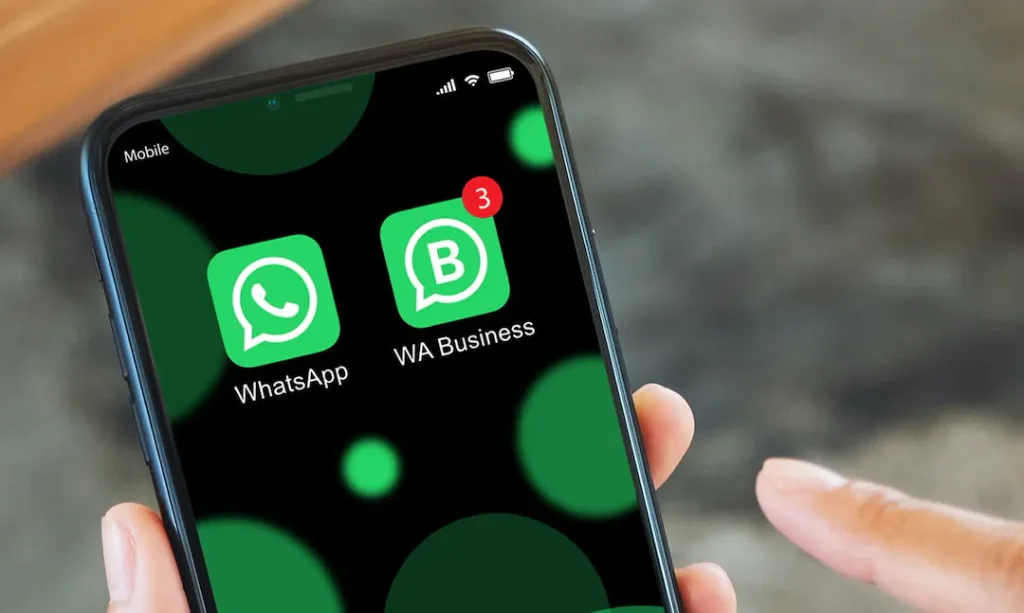Table of Contents

Your WhatsApp profile picture is one of the first things any new contact will notice about your account, so it’s important to choose well and make a good impression. An effective profile photo is eye-catching, engaging and clearly shows who you are.
If you’re setting up a business profile, you’ll want to make sure that your profile picture strikes the right tone with your customers. It’s often the first chance that you have to build trust with your contacts and reassure them that you’re a legitimate business account.
So how can you choose a great WhatsApp profile photo? We’ll walk you through everything you need to know, from where your profile picture will be displayed to a step-by-step guide to changing your profile on any device.
What is a profile picture on WhatsApp?
Your profile picture is part of your profile on WhatsApp. The profile contains identifying information about who you are. It includes your profile photo, name, and ‘about’ information.
Where does your profile picture appear on WhatsApp and WhatsApp Business?
Your profile picture will appear next to your name or your business name at the top of your individual chat windows. If users click into your individual or business profile, they’ll see a larger profile image at the top of your page. They can also choose to click into the image to see it at full width.
What is the best size for a WhatsApp profile picture?
It’s best to choose an image that’s at least 500x500px in size. Make sure the image is high-quality enough to look sharp, even when it’s displayed in the smaller format. If the file size is too small and low in quality, the image may appear blurry.
How to change your WhatsApp profile picture
It’s very easy to update your WhatsApp profile picture. You can change it any time that you’d like to. Follow the steps below to replace your profile picture on Android, iPhone or using the web and desktop apps.
How to change your WhatsApp profile picture on Android
- Open the WhatsApp app.
- Tap the three dot menu icon, then select Settings.
- Tap on your profile photo.
- Choose the camera icon.
- If you have a previous profile photo that you’d like to replace, click on the bin icon to remove it.
- Use the Camera feature to take a new photo now, or select Gallery to upload a photo you already have saved. Alternatively, you can choose Avatar to create an avatar to use as your profile picture.
How to change your WhatsApp profile picture on iPhone
- Open the WhatsApp app.
- Choose Settings.
- If you already have a profile photo, choose Edit. From here, you can choose to Delete Photo, then continue the steps to replace it.
- If you don’t have a profile photo yet or you’ve removed your previous one, choose Add Photo. From here, you can choose Take Photo to use your camera to capture a photo now, Choose Photo to select a previously saved photo, or Use Avatar to select an avatar.
How to change your WhatsApp profile picture on web and desktop
- Open Whatsapp on web or desktop.
- Click on your profile photo icon.
- If you already have a profile photo, hover your mouse over the photo, then choose Change Profile Photo. From here, you can View Photo, Take Photo, Upload Photo or Remove Photo.
- If you don’t have a profile photo yet, click Add Profile Photo. From here, you can Take Photo or Upload Photo.
How to choose your WhatsApp profile picture
For WhatsApp Messenger, you can choose any WhatsApp profile picture that you’re comfortable with. It’s often best to choose a photo of your face that will be recognisable to family and friends, but some people may choose an alternative image, such as a pet. Popular choices include photos from celebrations such as holidays or weddings, or a recent selfie that you like.
For individuals using WhatsApp Business, it’s best to choose a recent, recognisable photo of yourself. Professional headshots can be a great choice. Consistency can help other contacts to recognise that you’re part of the same organisation, so you might consider hiring a photographer to take up-to-date headshots of your team, or ask employees to wear their work uniforms in their profile photos.
If you have a team WhatsApp Business account where individual shots may be confusing, it may be best to select your company logo or an image that represents your business well. This could be a photo of your shop front or a signature product or service that your brand is known for.
Top profile picture tips for businesses using WhatsApp Business
Follow these best practice guidelines to choose the perfect profile picture for your business. When you’re looking at potential profile photos, ask yourself:
Is it relevant?
The best profile photos immediately show your contacts who you are and what to expect from you or your business. If the photo is of you or a customer service team member, is it a recent shot that’s immediately recognisable? If you’re choosing a photo that’s representative of your brand, is it likely that a customer will immediately be able to link the image with your business? Good examples include logos, shop fronts, or signature products.
Is it clear?
You could choose the best image ever, but if it’s blurry, it won’t make a good first impression. Choose a high-quality image that’s in focus.
Is it eye-catching?
The most effective images will engage a new contact immediately. Choose the lighting, background and colours carefully to make your profile photo stand out.
Can your WhatsApp profile picture get you banned?
Yes – although it’s not likely under normal circumstances. If many of your contacts block and report your account as a result of your profile picture, your number could be temporarily banned from WhatsApp.
How to avoid getting blocked or banned for your WhatsApp profile picture
It’s easy to minimise the risk of other contacts blocking you as a result of your WhatsApp profile picture. Of course, the first step is to ensure your profile picture isn’t explicit or offensive to avoid other users. Choose a profile picture that’s clear, professional and obviously related to your business.
If you’re considering not uploading a profile picture, think again. Spam accounts often don’t have a profile picture at all, which may make other users suspicious and result in a report. Make sure you upload your profile picture and check that it’s displaying correctly when you set up your business profile.
How to harness the power of WhatsApp Business
So, you’ve decided to use WhatsApp Business instead of WhatsApp Messenger for your company comms – how should you get started? With YourBusinessNumber, it couldn’t be easier.
As you can’t use the same phone number for both apps, you’ll need a second virtual phone number to verify your new business account. We generate your brand new unique number in just a few clicks and send it to you via SMS. You can then use this number to set up your business account.
If you need help at any point in the process, our comprehensive customer support will help you get back on track. Plus, with cost-effective, stress-free and flexible plans, you’re in complete control.
So, what are you waiting for? Generate your new business number today!
Author:

George Lineker
Get A Virtual Number Now!
Receive your number for WhatsApp verification in just 3 clicks!