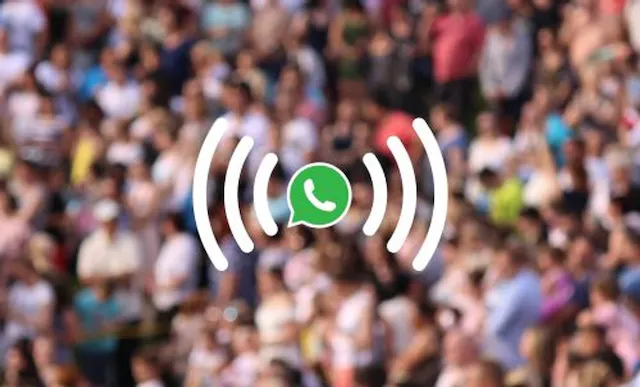Table of Contents
WhatsApp Business offers a range of powerful tools to help you connect with customers and clients. With WhatsApp video calls, you can speak to your contacts face-to-face via a safe, secure platform. WhatsApp video calls are ideal for business meetings, working with small teams, and keeping in touch with local and international clients.
Let’s look at the differences between video and voice calls on WhatsApp, how to make video calls on different devices, and top tips for a successful video call using WhatsApp Business.
What is a WhatsApp video call?
You can choose to voice call or video call on WhatsApp. On a voice call, you and your contact can hear each other. On a video call, you can both hear and see each other. WhatsApp video calls work in a similar way to Skype, FaceTime, and Zoom.
How to make a WhatsApp video call on phone
The process is the same on iPhone and Android mobile phones. You can make a WhatsApp video call in two ways
- Open WhatsApp.
- Click on your individual chat with the contact you want to video call.
- Tap Video Call.
Or alternatively, you can:
- Open WhatsApp.
- Choose the Calls tab.
- Tap New Call, then look for the contact you want to video call.
- Tap Video Call.
Receiving a WhatsApp video call on phone
When someone else calls you, you’ll be notified that you have an incoming video call. You can choose to accept or decline the call, or, alternatively, decline the video call with a quick written message.
Switching between video calls and voice calls on phone
During a video call, you can choose to turn your video off. If your contact also turns their video off, the call will be switched to a voice call.
During a voice call, you can choose to switch on your video. The contact will receive a request to switch to a video call, which they can accept or decline.
Making a group video call on phone
You can call up to 32 people in a group on WhatsApp for mobile. If there are 32 participants or fewer in a particular group:
- Open WhatsApp.
- Click on the group chat with the contacts you want to video call.
- Tap Video Call. All participants will receive an invitation to join.
If there are more than 32 participants in the group that you want to call, you’ll be able to select up to 32 contacts from a group when placing the call.
How to make a WhatsApp video call on desktop
You can use WhatsApp Desktop to make individual voice and video calls, but you’ll need to make sure you have the following first:
- An active, stable internet connection on both your desktop or laptop, and your mobile phone
- A computer that has an audio output device, microphone, and camera connected to your computer
- Access to your computer’s microphone and camera must be enabled for WhatsApp
- An operating system that supports WhatsApp video calls – Windows 10 64-bit version 1903 or macOS 10.13, or newer
WhatsApp Desktop doesn’t currently support group calls.
How to make a WhatsApp video call on desktop
- Open WhatsApp desktop.
- Choose the individual chat with the contact you’d like to call
- Click the Video call icon
- During the call, you can mute or unmute your microphone by clicking the Microphone icon or turn your camera off or on by clicking the Camera icon
- To end a call, click End call
Receiving a WhatsApp video call on desktop
If a contact calls you, you can choose to accept, decline or ignore.
Switching between video calls and voice calls on desktop
During a video call, you can choose to turn your video off. If your contact also turns their video off, the call will be switched to a voice call.
During a voice call, you can choose to switch on your video. The contact will receive a request to switch to a video call, which they can accept or decline.
How to make a video call on WhatsApp Business
Video calls on WhatsApp Business work in the same way as on WhatsApp Messenger, so you can follow the steps above. There are many differences between WhatsApp and WhatsApp Business, but the video call feature is the same on both.
Don’t have WhatsApp Business set up? You can’t use the same number for both WhatsApp and WhatsApp Business, but it’s quick and easy to set up a second virtual phone number to use for your WhatsApp Business account. Generate your new number today.
Top tips for successful WhatsApp Business video calls
Check your internet connection
Ensure you and our contact have a strong and stable internet connection for the best experience. WiFi can be more reliable than mobile data, so check whether you’re able to connect before you dial.
Use the mute button when required
If you are in an area with background noise, mute the microphone when you aren’t speaking. This means that the other person will be able to see you, but won’t be able to hear you. This is especially helpful during group calls to prevent distracting additional noise.
Use a headset for the best audio experience
A headset or a pair of headphones with a microphone will provide the best audio experience for your chat participants. Using the in-built speakers and microphone, particularly on a computer, can result in an echo.
Consider your background, lighting, and attire
For casual catch-ups you may not want to worry about how you look on camera, but if you have an important business meeting, it can be worth taking a few minutes to think about how you’ll look on camera. Choose appropriate clothes and a comfortable seat, ideally in an area without distracting background clutter. You can use the camera on your device to check your lighting situation: natural light from a window or a ring light setup generally works best.
Are WhatsApp video calls free?
Yes, WhatsApp video calls are free as long as they are included in your mobile data allowance or made while you have a WiFi connection. Both local and international calls are free, as they are made using the internet connection.
Who can you video call on WhatsApp?
You can video call anyone who also has WhatsApp Messenger or WhatsApp Business installed, with an active account set up.
Can you video call anyone in any location on WhatsApp?
Yes. WhatsApp video calls are made using an internet connection, so as long as your chosen contact is connected, you’ll be able to place a video call to them.
Are WhatsApp video calls secure?
WhatsApp video calls are safe and secure. WhatsApp uses end-to-end encryption for all communication offered on the platform, including messages, voice calling, and video calling.
What are the benefits of WhatsApp Business video calls?
Video calling on WhatsApp Business is a great way for companies to connect directly with their customers, clients, and business partners. As these calls are placed for free using an internet connection, it can save money, especially for international contacts. WhatsApp’s secure features mean that you don’t have to worry about the safety of your businesses’ data. Instant messages are quick and convenient, but sometimes it can be beneficial to build rapport and connection through direct interaction.
How can I set up WhatsApp Business and WhatsApp Messenger for video calls on the same phone?
If you already have WhatsApp Messenger set up for personal use on your device, you’ll need a second virtual phone number to get WhatsApp Business too. At YourBusinessNumber, we offer the best solution for this situation. In just three clicks, you can have a second virtual phone number sent to your mobile; it’s easy, cost effective, and you can cancel any time if you want to.
Get A Virtual Number Now!
Receive your number for WhatsApp verification in just 3 clicks!

Author:

George Lineker
Get A Virtual Number Now!
Receive your number for WhatsApp verification in just 3 clicks!