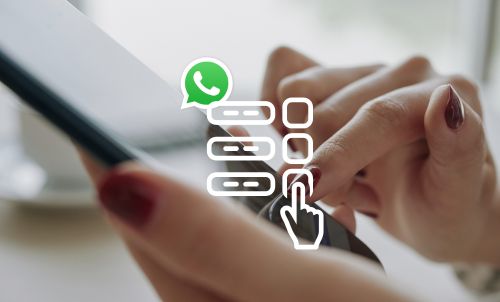Table of Contents

Want to take your WhatsApp Business messages to the next level? Enter: text formatting. This feature allows you to style your text in various ways, including bold, italics, strikethrough and more.
Using proper text formatting can ensure that the recipient reads your message in the way that it’s intended. It’s also a useful way to highlight important information and help make your messages quick to read and easy to understand.
Once you know how to format text on WhatsApp, it’s easy to use in your business comms strategy. Let’s dive into how to format text on WhatsApp Business, and why you should consider using it in your messages.
What is text formatting on WhatsApp Business?
Text formatting allows you to style your text in a variety of ways, including bold, italics, strikethrough and monospace fonts. Format text quickly and easily by adding several special characters on either side of the text that you want to format.
How to format text on WhatsApp and WhatsApp Business
The characters you’ll use to format text depend on the effect that you want to achieve in your WhatsApp Message. Here’s how to add formatting as you’re typing your message in a chat window:
How to make text bold on WhatsApp
Putting text in bold in WhatsApp is easy.
- type out your message
- add an asterisk * on both sides of the text you want to be bold
*New Opening Hours* for example, will display as New Opening Hours. You can use bold text to:
- Highlight important information or headings.
- Emphasise certain words or phrases.
- Draw your reader’s eye to a part of a message.
Bear in mind that you need to ensure there’s no space between the * and the text you want to be bold, otherwise this won’t work. The asterisk will fade out before you send the text if you’ve done it right.
How to make text italic on WhatsApp
Adding italics into WhatsApp is a good way to put an emphasis on particular parts of text such as critical facts, post-script notes, or just other things you want to call attention to. Here’s how to do it:
- type out your message
- add an underscore _ on both sides of the text you want to be italic
_New Opening Hours_ will display as New Opening Hours. You can use italic text to:
- Highlight important information or headings.
- Emphasise certain words or phrases.
- Draw your reader’s eye to a part of a message.
Again don’t forget to make sure there’s no space between the underscore and the text. If you’ve done it right, you’ll see very faint underscore marks and italic text before you send your message.
How to strikethrough text on WhatsApp
Strikethroughs are fantastic for businesses who have price reductions or similar offers to send via WhatsApp. Here’s how to do it:
- type out your message
- add a tilde ~ on both sides of the text you want to be
struck through
~Opening Hours~ will display as Opening Hours. If you’ve done this correctly you’ll see the tilde fade out and the strikethrough effect appear before you send the message.
Use strikethrough text to:
- Show price reductions.
- Illustrate changes to previous information such as business opening hours, contact details, or changes of staff.
How to format text as monospace font on WhatsApp
Including a monospace font part is a good way to vary up your messages visually. Here’s how to do it:
- type out your message
- use three backquotes “` on either side of the text you want to appear as monospace
“`New Opening Hours“` will display as New Opening Hours. Make sure you use the right backquote (not ” or ‘) and again, don’t leave spaces! You’ll see the backquotes fade out and the monospace appear before you send your message if you’ve done it right.
Use monospace font to:
- Set quotes apart from the rest of your message
- Differentiate sections of code from the rest of your message
Rules for formatting text on WhatsApp
- Remember to make sure there aren’t any spaces between the formatting characters (the symbols you use to format the text) and the block of text that you want it to format.
- For example, to make text bold you should use *New Opening Hours* not * New Opening Hours *.
- You can combine text formatting (except monospace font), but you need to make sure the formatting characters are closed in reverse order to the order that you opened them in.
- For example, to make text bold and italic you should use *_New Opening Hours_* not *_New Opening Hours*_.
- Note that you can’t combine monospace font with any other text formatting.
Can I add other text styles to my WhatsApp messages?
WhatsApp currently only offers the option to change text to bold, italic, strikethrough or monospace font directly within the app. However, third-party solutions exist if you want to add other fonts or text styles to your messages.
One option is the website fontsforwhatsapp.com. Simply visit the website, write or paste your text into the text box, then choose a font or styling option below. You can then copy the formatted text and paste it into your WhatsApp chat window.
Why format the text of your WhatsApp and WhatsApp Business messages?
There are lots of benefits to adding text formatting to your messages on WhatsApp Business. For example, text formatting can help you to:
Make your messages clearer
Text formatting can make messages easier to read and understand. You could use bold text or italics to highlight important information, or strikethrough to highlight a price reduction during a sale period.
Hold your reader’s attention
With the internet and social media apps, people’s attention spans are shorter than ever. Adding text formatting to longer WhatsApp messages that include lots of information can break up a wall of text and hold your reader’s attention.
Reinforce your brand’s identity
If your WhatsApp Business messages feel a little flat compared to your other marketing channels, try adding text formatting and emojis to make them more engaging. This can add some personality back into otherwise bland messages.
How can I set up WhatsApp Business on my phone?
It’s easy with YourBusinessNumber! In just a few clicks, we’ll send a second virtual phone number directly to you via SMS, so you can set up your new WhatsApp Business account quickly.
Why do you need a second virtual phone number? Well, you can’t use the same number to verify both WhatsApp Messenger and WhatsApp Business, so it’s the perfect solution if you want to use the same handset for both apps. A second virtual phone number from YourBusinessNumber is much more cost-effective and stress-free than buying a new mobile phone and signing up to a separate phone contract, or fiddling with extra SIMs or eSIMs.
The best bit? We offer low-cost, flexible contracts and comprehensive customer support so you can stay in complete control. So, what are you waiting for? Generate your new business number today!
Author:

George Lineker
Get A Virtual Number Now!
Receive your number for WhatsApp verification in just 3 clicks!