Table of Contents
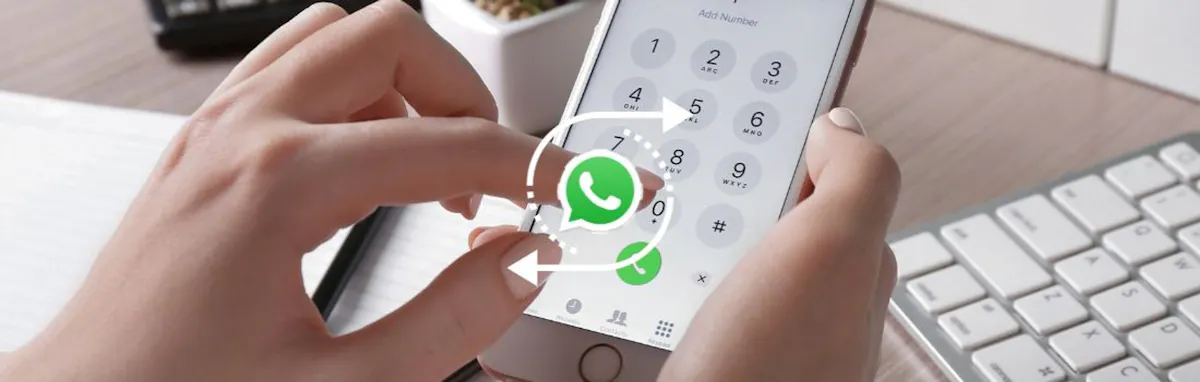
Do you want to change your WhatsApp number without losing your data? It’s a common issue that can cause worry. Luckily, it’s easy when you know how.
WhatsApp Messenger is one of the most popular messaging apps in the world, with over 2.78 billion global users. WhatsApp Business is a version of the app that’s dedicated to professional use, with over 50 million users.
Many businesses and individuals rely on WhatsApp as their primary communication tool. So when they need to change their number, it’s vital that they don’t lose their account history and data.
Read on to discover how to change your WhatsApp number on the Messenger and Business apps. Changing your phone at the same time? We’ll explain how you can hold onto all your account data so you won’t lose a thing.
How to change your WhatsApp number
What is WhatsApp’s change number feature?
WhatsApp has an in-built feature that allows you to change the number associated with your account. You can use it to change your number on your existing phone or on a new one.
Before you use the change number feature, make sure that:
- Your existing or new phone can receive phone calls or SMS text messages.
- You know which number is already registered with WhatsApp. To check this, you can go to More Options, then Settings. Tap your profile photo. The number will appear in the Phone Number field.
- Your new number is a supported number that WhatsApp can accept, such as a second virtual phone number from us! Unsupported numbers include VoIP (Voice over Internet Protocol), toll-free numbers, paid premium numbers, and UAN (Universal Access Numbers). Landlines can be used for WhatsApp Business, but not WhatsApp Messenger.
What does WhatsApp’s change number feature do?
With the change number feature on WhatsApp, you can:
- Move account information from your old phone number to your new one. This includes profile photo, name, about, group chats, individual chats and settings.
- Delete your old WhatsApp account. This means that your contacts won’t see your old phone number in their WhatsApp contact lists.
- Opt to notify your contacts about your new phone number (we’d recommend doing this to avoid any confusion). Group chats will automatically receive a notification.
How to change your number on WhatsApp Messenger and WhatsApp Business on Android
If you’re changing your number but using the same Android phone, follow these steps:
- If you’re not using a second virtual phone number, you’ll need to insert your new SIM card (that’s linked to your new number)
- Choose More Options, then Settings, then Account.
- Choose Change Number, then tap Next.
- Put your old phone number in the first field, in the full international format.
- Put your new phone number in the second field, in the full international format.
- Choose Next.
- Choose how you want to notify your contacts. You can select from All Contacts, Contacts I Have Chats With, or Custom. If you choose custom, you can select which specific contacts you want to notify (group chats will automatically be notified).
- Tap Done.
- You can now register your new phone number with WhatsApp Messenger or WhatsApp Business.
How to change your number on WhatsApp Messenger and WhatsApp Business on iPhone
If you’re changing your number but using the same Apple phone, follow these steps:
- If you’re not using a second virtual phone number, you’ll need to insert your new SIM card (that’s linked to your new number)
- Open WhatsApp Settings, then choose Account.
- Choose Change Number, then tap Next.
- Put your old phone number in the first field, in the full international format.
- Put your new phone number in the second field, in the full international format.
- Choose Next.
- Choose how you want to notify your contacts. You can select from All Contacts, Contacts I Have Chats With, or Custom. If you choose custom, you can select which specific contacts you want to notify (group chats will automatically be notified).
- Tap Done.
- You can now register your new phone number with WhatsApp Messenger or WhatsApp Business.
How can I change my WhatsApp number without a SIM card?
You can easily change your number on WhatsApp without a SIM card as long as you have a second virtual phone number you can use to register with the app. With YourBusinessNumber, you can get a unique number sent to you in minutes. Simply follow the same steps as above, using your virtual phone number as your new number.
How can I change both my number and my phone without losing my WhatsApp data?
How to change WhatsApp number and phone on Android
In order to transfer your chat history to a new phone, you’ll need to create a Google Drive backup. Read our comprehensive guide to WhatsApp backups to learn how.
Once you’ve backed up your old phone, you can install WhatsApp Messenger or WhatsApp Business on your new phone. Follow the steps below:
- Install the WhatsApp Messenger or WhatsApp Business app.
- Enter your new phone number in the registration process.
- Restore your backup from Google Drive.
How to change WhatsApp number and phone on iOS
In order to transfer your chat history to a new phone, you’ll need to create an iCloud or computer backup.
Once you’ve backed up your old phone, you can install WhatsApp Messenger or WhatsApp Business on your new phone. Follow the steps below:
- Install the WhatsApp Messenger or WhatsApp Business app.
- Enter your new phone number in the registration process.
- Restore your backup from iCloud or your computer.
How can I get a virtual second number for WhatsApp Business?
Do you want to skip the SIM card and new phone contract, and get a new second virtual phone number to register with the WhatsApp Business app? With YourBusinessNumber, it’s easy – you’re only three clicks away from getting your new number sent directly to your phone via SMS.
Why would you want a second phone number? You can’t use the same number for both WhatsApp Messenger and WhatsApp Business, so a second number allows you to use both apps on the same handset. It’s the perfect way to protect your work-life balance and keep your professional and private contacts separate.
So, what are you waiting for? Generate your new business number today!
Author:

George Lineker
Get A Virtual Number Now!
Receive your number for WhatsApp verification in just 3 clicks!



