Table of Contents
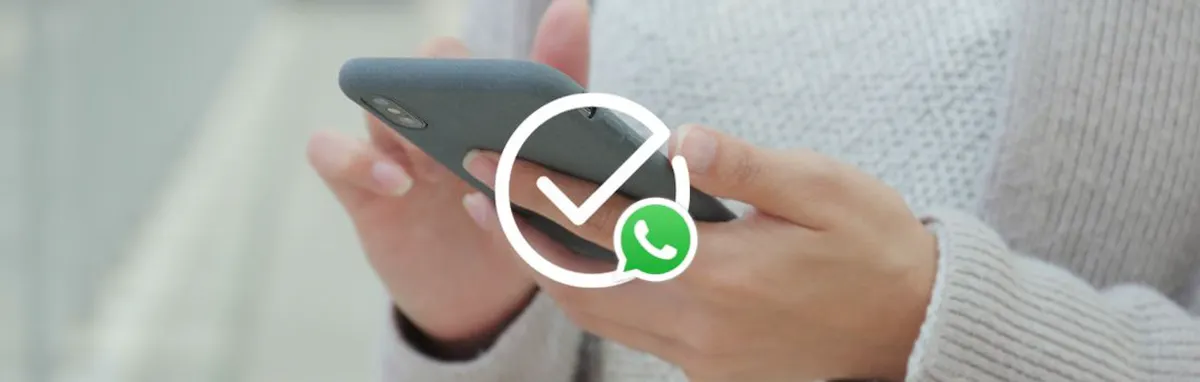
The first step towards harnessing the power of WhatsApp Business? Getting your phone number verified on the app.
A large part of WhatsApp’s popularity is its safety and security, and this is partly thanks to the company’s strict policies on number verification. Users can only ever have one WhatsApp account verified with one phone number. That means that users who want to use both WhatsApp Messenger and WhatsApp Business will need to buy a second virtual phone number to verify with their secondary account.
So, how can you get verified and start using WhatsApp Business today? Let’s take a look at how to verify your number, how to troubleshoot common issues, and why WhatsApp verifies numbers in the first place.
How to verify your number for WhatsApp Business
Follow these steps to get your number verified on WhatsApp:
- Get a second virtual phone number from YourBusinessNumber.
- Download the WhatsApp Business app from the Google Play store (on Android) or the App Store (on Apple).
- Use the WhatsApp verification code (a six digit code sent to your phone via SMS) to confirm your business account.
TIP: You can only use one phone number with one WhatsApp account at any time. After you successfully register your phone number on WhatsApp, anyone who might be using your account is automatically logged out and your account is protected.
Why does WhatsApp verify numbers?
Security is incredibly important to WhatsApp’s business model, with the company going to great lengths to ensure end-to-end encryption and data protection. WhatsApp uses Signal encryption protocols to secure messages before they leave your device. Messages are then delivered safely to your chosen recipient.
Verified phone numbers are one way to improve security on the platform. WhatsApp Messenger and WhatsApp Business both require unique numbers for new accounts, which makes it more difficult for fraudsters to operate on the platform.
By verifying phone numbers, WhatsApp aims to keep bots off the platform and reduce the risk of spam accounts which are set up to phish for information from genuine users.
Common FAQs & troubleshooting
WhatsApp verification is usually quick and easy, but if you have any problems while registering your new number, try the following troubleshooting tips:
I didn’t receive my six digit code via SMS
It may take up to an hour for the progress bar to complete, so wait for this to happen before retrying. In the meantime, it’s important not to try to ‘guess’ the code, as this will result in your account being locked out for a short period.
The timer ran out before I received my code
In this case, an option should appear to request a phone call to complete verification. Tap ‘Call Me’ to request this alternative verification option. During the call, an automated voice will tell you the six digit code. You can then use this to verify your account in the app.
I’m still having problems registering
Still having issues? Try switching your phone off, then turning it back on after 30 seconds has passed. You can also try deleting and reinstalling WhatsApp – make sure that it’s the latest version. Come off Wi-Fi to make sure that connectivity isn’t an issue, and don’t use a VPN. Finally, make sure that you have phone reception and move to a different location if necessary before retrying.
Can I use the same number for WhatsApp Business and WhatsApp Messenger?
No, you need two different numbers to register for WhatsApp Business and WhatsApp Messenger. That’s where YourBusinessNumber comes in. We generate a second virtual phone number for you that you can use to verify a second account, and install both apps on the same phone.
Are there phone numbers that aren’t supported by WhatsApp?
Yes, some types of phone numbers aren’t supported by WhatsApp. VoIP (Voice Over IP), toll-free numbers, paid premium numbers and universal access numbers (UAN). Landlines are only supported on WhatsApp Business, not WhatsApp Messenger.
YourBusinessNumber’s verification assurance
One of the many benefits of buying a second virtual phone number from YourBusinessNumber is the extensive support that we provide to our customers.
When it comes to our clients, we have a simple verification promise – we’ll get your number verified or give you your money back.
If you experience any problems, visit our dedicated customer support page for help.
So, how can I set up a new WhatsApp Business account?
First things first, you’ll need a second virtual phone number if you want to use both WhatsApp Messenger and WhatsApp Business on one device.
The process couldn’t be easier with YourBusinessNumber. In just three clicks, you can have a second virtual phone number sent directly to you via SMS, so you can verify your new WhatsApp Business account quickly.
With cost-effective, stress-free and flexible plans, YourBusinessNumber offers the ideal solution for those looking to buy a new number to use for WhatsApp verification.
So, what are you waiting for? Generate your new business number today.
Author:

George Lineker
Get A Virtual Number Now!
Receive your number for WhatsApp verification in just 3 clicks!



