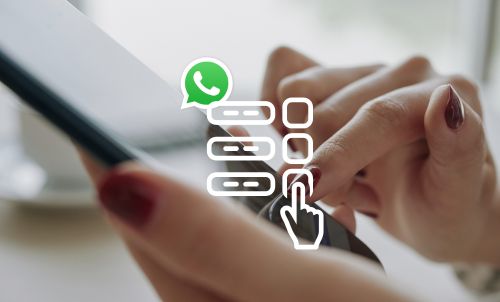Table of Contents

Tired of scrolling through hundreds of WhatsApp messages to find a particular piece of information? We’ve all been there – but luckily, with WhatsApp’s new functionality, the days of searching through lengthy chats are over.
WhatsApp recently released a new feature that allows you to pin up to three important messages in your individual or group chats, making it easier than ever to find crucial info in just a few taps and swipes. It’s particularly useful in group chats, where older items can quickly become buried in an avalanche of messages and media.
So, what does pinning a message actually mean, how do you do it, and what are the benefits to businesses when it comes to using pinned messages? Read on to find out.
What does pinning a message in WhatsApp mean?
When you ‘pin’ a message in WhatsApp, you make it visible in a banner at the top of the chat window. This essentially acts as a bookmark, to allow you to see the message quickly and easily, just by tapping on the banner.
You might choose to pin event details, exciting news, favourite images or messages containing need-to-know information that you’ll need to refer back to more than once. The feature isn’t just limited to text messages – you can also pin images, videos and polls.
Can I pin more than one message in WhatsApp?
Yes, you can pin up to three messages in each chat in WhatsApp.
Since December 2023, we’ve been able to pin one message in WhatsApp chats, but the new release makes it possible to pin up to three.
When you pin more than one message, the most recently pinned message will be visible in a banner at the top of the chat window. To cycle through your pinned messages, you can tap the banner. You can also see how many messages you’ve pinned in a bar on the left.
If you try to pin more than three pins in one chat window, WhatsApp will ask if you want to replace the oldest pin with the new one.
How long are messages pinned for in WhatsApp?
You can choose how long you want a message to be pinned for. You can choose to pin messages for 24 hours, seven days or 30 days.
This feature is great because some messages are useful during a particular time frame, but don’t need to be visible forever. For example, you might choose to pin venue details for an upcoming event for seven days only.
How to pin and unpin messages in individual chats
It’s quick and easy to pin and unpin messages in WhatsApp. You can unpin a message at any time, or it will automatically unpin at the end of the timeframe that you’ve selected.
How to pin a message on iPhone or Android phones
- Open the WhatsApp app and find the message that you want to pin.
- Tap and hold on the message.
- Select More Options, then Pin.
- Choose the timeframe that you want to pin the message for (24 hours, seven days or 30 days).
- Tap pin.
How to pin a message on WhatsApp Web for desktop
- Open the WhatsApp Desktop app and find the message that you want to pin.
- Click on Menu, then Pin Message.
- Choose the timeframe that you want to pin the message for (24 hours, seven days or 30 days).
- Click on Pin.
How to unpin a message on iPhone
- Open the WhatsApp app and find the pinned message that you want to unpin.
- Tap and hold the message, then choose More Options, then Unpin.
- Tap Unpin again to complete the process.
How to unpin a message on Android
- Open the WhatsApp app and find the pinned message that you want to unpin.
- Tap and hold the message, then choose Unpin.
- Tap Unpin again to complete the process.
How to unpin a message on WhatsApp Web for desktop
- Open the WhatsApp Desktop app and find the pinned message that you want to unpin.
- Click on Menu, then Unpin.
- Click Unpin again to complete the process.
Can I pin messages in group WhatsApp chats?
Yes, you can pin messages in group WhatsApp chats if the group admins have enabled the feature for all members.
If a member pins a message in a group chat, the other participants are notified of which message was pinned, and who it was pinned by.
If members join a group chat after the pinned message was originally sent, they won’t be able to see the pinned message. They also won’t be able to see it if their chat history has been cleared or lost, or if they deleted the message at any point before it was pinned.
How can pinning messages benefit businesses using WhatsApp?
There are lots of benefits for businesses when it comes to pinning messages on WhatsApp.
Saves time
Instead of spending time scrolling through messages to look for information, you can find it in just a few taps and swipes when you use pinned messages.
Reduces visual clutter
Efficiency is key when it comes to professional life, and it’s a good idea to limit distractions as much as possible. With pinned messages, there’s less chance of getting distracted by irrelevant information (or, let’s face it, cute cat pictures) while you’re searching for a particular piece of information.
Serves as a reminder
Just seeing a pinned message can help remind you of important previous conversations you might have had with a colleague, employee or customer. This can help you keep contextual information at the front of your mind when interacting with them – especially useful when you have many different messages and contacts to contend with on a daily basis.
How can businesses use pinned messages on WhatsApp?
There are many brilliant ways that businesses can use pinned messages to take their business comms strategies to the next level. Here are some examples:
- Businesses who use WhatsApp for team chats can make sure that important deadlines, team schedules or other vital information is kept clearly in sight of everyone in the team.
- Businesses who use WhatsApp to chat directly with customers can make sure that team members always have important information about clients to hand. For example, an estate agent might pin a message from each client which states their budget, selling situation, and what they’re looking for in a property.
- Businesses who use WhatsApp to arrange classes or client meet-ups, such as course providers or personal trainers, can use pinned messages in groups to ensure that everyone can clearly see the details of their next session.
How YourBusinessNumber can help you get started on WhatsApp Business
Are you still using your personal WhatsApp messenger account for business use? Worse still, is your personal phone number the same as your business one? It’s not uncommon – but unfortunately it doesn’t make a great first impression when it comes to winning over new customers.
When you use the same mobile number for your personal and professional interactions, you’re really missing out. Not only do your customers have no way to verify if you are who you say you are, you also face the risk of storing your personal and professional contacts in the same app. That means a higher risk of sending a potentially NSFW message to your clients or colleagues.
Not to mention all the opportunities you lose out on when you don’t use the tailor-built tools provided on WhatsApp Business to supercharge your productivity. That includes automation, categorisation, business profiles and catalogues that can help revolutionise the way you do business on WhatsApp.
So how can you get started with WhatsApp Business, without needing to buy a new mobile phone for work purposes?
Enter: YourBusinessNumber. In just three clicks, we’ll get you set up with a brand new unique virtual number for WhatsApp that you can use to verify the business app. And with low-cost, flexible payment plans, it’s a cost-effective alternative to traditional mobile phone contracts.
So what are you waiting for? Generate your new WhatsApp Business number today and harness the power of this great messenger platform for your business.
Author:

George Lineker
Get A Virtual Number Now!
Receive your number for WhatsApp verification in just 3 clicks!