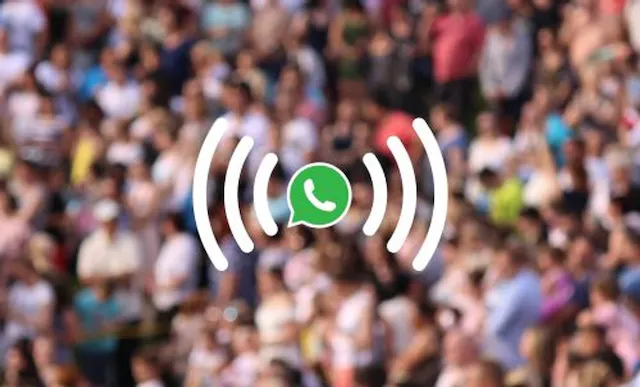Table of Contents
If you’re a business owner who uses WhatsApp to communicate with customers or clients, you may be wondering if it’s possible to access the WhatsApp Business app from your Apple Watch. Good news: it is! Let’s look at how to set up WhatsApp for Business on your Apple Watch, and why it is such a great combo for managing your business comms on the go.
Why use WhatsApp for Business with your Apple Watch?
There are some handy benefits to using WhatsApp on your Apple Watch which make it a great tool for helping your business comms.
- Stay connected with your customers while on the go: with WhatsApp Business on your Apple Watch, you can stay connected with your customers even when you’re away from your phone or computer.
- Respond to messages quickly and easily: the Apple Watch makes it easy to respond to messages quickly, without even having to pull out your phone.
- Receive notifications without having to check your phone constantly: With WhatsApp Business on your Apple Watch, you can receive notifications for new messages without having to constantly check your phone, which can supercharge your customer service offering even more.
- Track your business performance: WhatsApp Business provides insights into how your messages are performing, including how many messages were sent, delivered, and read. With WhatsApp Business on your Apple Watch, you can easily track your business comms performance on-the-go.
- Provide better customer service: By using WhatsApp Business on your Apple Watch, you can respond to customer inquiries quickly and efficiently, providing better customer service and improving customer satisfaction, without worrying about personal message overlaps.
Convinced to give it a try? Let’s get cracking.
Setting Up WhatsApp Business on Your Apple Watch
Installing WhatsApp Business on Your iPhone
The first step in using WhatsApp Business on your Apple Watch is to download and install the app on your iPhone. You can do this by following these steps:
- Open the App Store on your iPhone
- Search for “WhatsApp Business”
- Tap “Get” next to the app
- Enter your Apple ID password
- Wait for the app to download and install
Pairing Your Apple Watch with Your iPhone
Once you have downloaded and installed WhatsApp Business on your iPhone, the next step is to pair your Apple Watch with your iPhone. To do this, follow these steps:
- Make sure your Apple Watch and iPhone are close to each other
- Open the Watch app on your iPhone
- Tap “Start Pairing”
- Follow the on-screen instructions to pair your devices
Enabling WhatsApp Business Notifications on Apple Watch
After you have paired your Apple Watch with your iPhone, the next step is to enable WhatsApp Business notifications on your Apple Watch. To do this, follow these steps:
- Open the Watch app on your iPhone
- Scroll down and tap “Notifications”
- Scroll down and find “WhatsApp Business”
- Toggle the switch next to “Allow Notifications” to on
Of course the handy thing here is that you can follow the same process to turn “Allow Notifications” to off for when you’re out of office, without making yourself inaccessible on your personal WhatsApp. Much better for work life balance, which is another of the core benefits of having WhatsApp Business in the first place!
Navigating the WhatsApp Business Interface on Apple Watch
Accessing Chats and Conversations
Once you have set up WhatsApp Business on your Apple Watch, you can access your chats and conversations by using the digital crown on your watch. Simply scroll through your chats and conversations, and tap on the one you want to reply to or view.
Viewing and Responding to Messages
To view and respond to messages on WhatsApp Business using your Apple Watch, tap on the chat or conversation you want to respond to.
If you want to send a quick reply, simply tap on the “Reply” button next to the message you want to reply to. You can also use custom quick replies that you have set up in the WhatsApp Business app on your iPhone.
If you want to send a longer message, you can use the dictation feature on your Apple Watch to speak your message and have it transcribed automatically. Always worth checking for typos before you send, though, just in case!
Other Functions
You can manage your business contacts on WhatsApp Business using your Apple Watch. Simply tap on the “Contacts” tab in the app, and scroll through your list of contacts. You can add new contacts, edit existing contacts, and view detailed information about each contact.
You can also use quick replies and automatic responses for WhatsApp Business on your Apple Watch in much the same way as on the phone or desktop app, which is extremely useful and can be a huge time saver.
It’s pretty easy to see that using WhatsApp Business on your Apple Watch is a great way to stay connected with your customers while you’re out and about, or just when you can’t keep your phone on hand as easily. Do remember that you can’t have WhatsApp Business and WhatsApp on the same phone or using the same number though, so to maximise how efficiently you manage your business communications from your wrist you’ll need to use a virtual WhatsApp number. Handily, we’ve already got that sorted for you, and you can be ready to go in just a few clicks, with full flexibility to cancel any time if you need to.
Get A Virtual Number Now!
Receive your number for WhatsApp verification in just 3 clicks!

Author:

George Lineker
Get A Virtual Number Now!
Receive your number for WhatsApp verification in just 3 clicks!